|
Frequently Asked Questions
Software
How to install Aktakom Power Manager Light software?
What are the advantages of APM Express Pro vs APM Express?
What are the advantages of APM Max Pro vs APM Max?
What languages does the voice guide support?
Is a license key needed to work with this program?
The License key was successfully accepted in the AKTAKOM program, but the key request appeared again. Why?
Is one license key enough for one program to work with several devices?
Is a license key needed to work with The Aktakom Power Manager Core Pro?
Is a license key needed to work with Aktakom Power Manager Max Pro?
Is a license key needed to work with Aktakom Power Manager Express Pro?
Is a license key needed to work with AKTAKOM Power Manager 21 Professional (APM21 Pro)?
Can I Turn-Off News and Events feed on my Control Panel?
How to install AKTAKOM Power Manager 21 Professional software?
What are the advantages of APM21 Pro vs Light?
We have the SDK downloaded, but the .dll files are not in the SDK that are needed for controlling through vb.net. How do you obtain those files? On the website it says the .dll files come with the SDK package
How to install AKTAKOM Power Manager 21 Light software?
Why does Aktakom application close right after the launch?
How can I download Aktakom application?
Can I using Aktakom Data Logger Monitor (ADLM-W) software load all of the information from the memory card to plot a graph?
How to change the temperature unit?
Is it possible to operate several software copies of AM-1038 set simultaneously and independently on one PC?
There are problems when connecting AKTAKOM AM-1038 multimeter, what should be done?
Why can’t the device be connected after Aktakom DMM Light Software installation?
Is Aktakom DMM Light Software capable of operating with several devices connected to the PC?
How to install Aktakom DMM Light Software?
How to install Aktakom DSO-Reader Pro?
How to install AKTAKOM DSO-Reader Light software?
Can I get my software on a CD?
What to do if I lost my software?
How to install Aktakom ATE Easy Monitor (ATEEM)?
How to install AKTAKOM Power Manager?
How to install AUNLibUSB 1.2.0.6 driver in Windows 8?
How to install AUNLibUSB 1.2.0.6 driver in Windows 7?
Where can I download AM-1171-SW DMM Application Software?
How to install Aktakom Power Manager Light software? |
To install Aktakom Power Manager Light run APMLt_Setup.exe and follow the installer instructions:
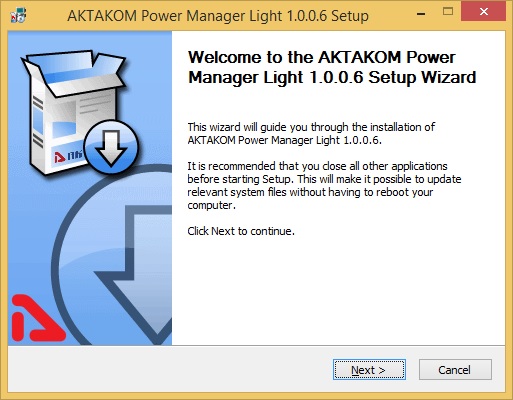
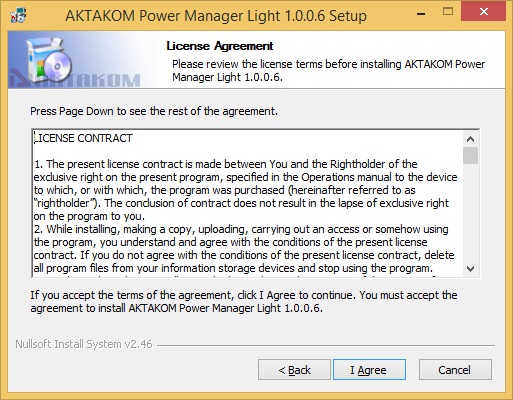
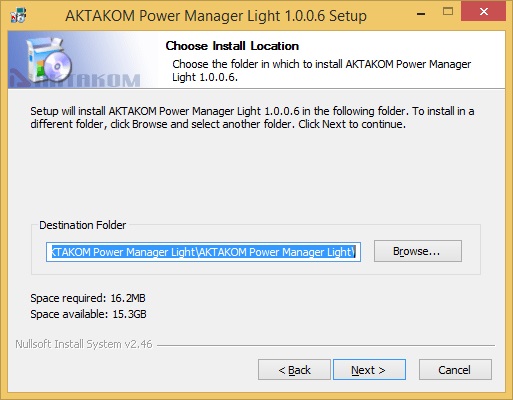
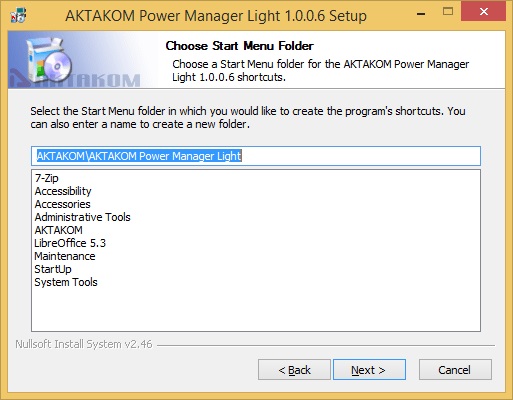
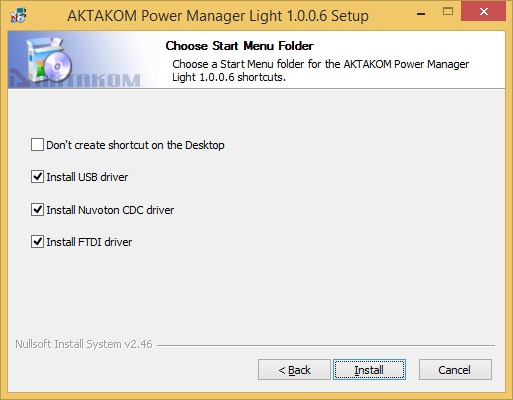
Click “Install”, the installation process will be launched
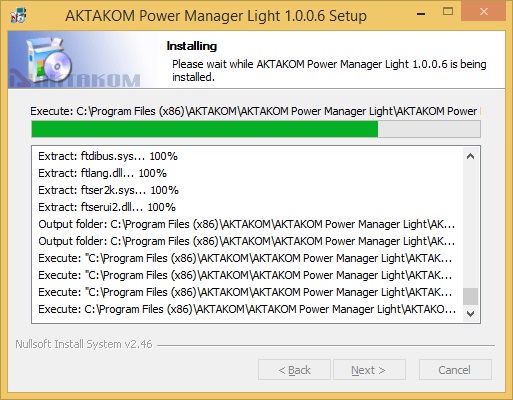
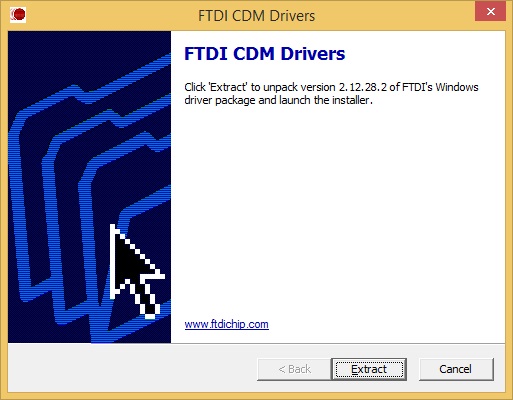
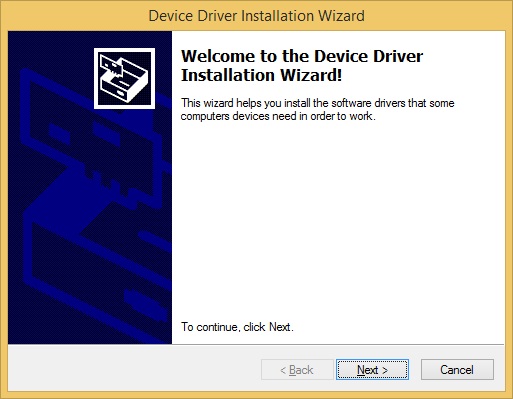
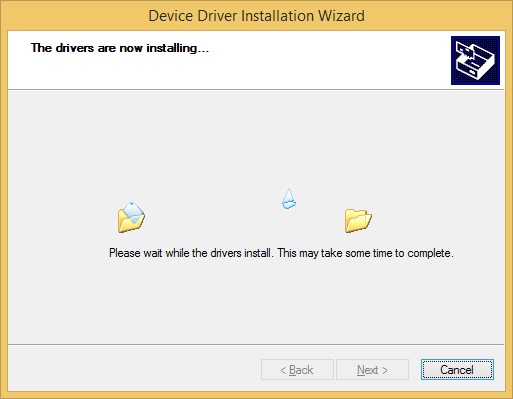
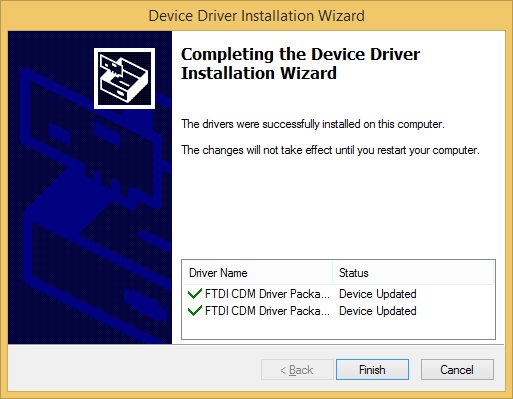
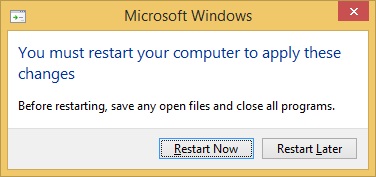
To complete Aktakom Power Manager Light software installation your computer must be restarted. Chose "Reboot now" and click “Finish”:
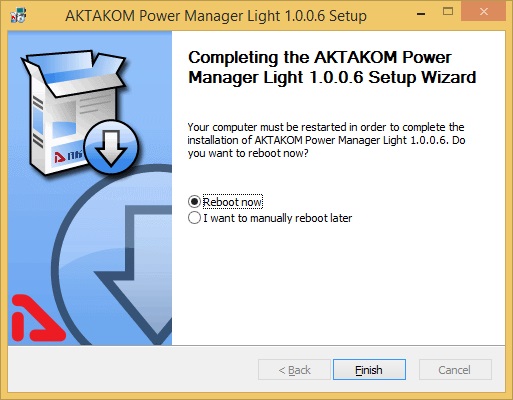
Up
|
What are the advantages of APM Express Pro vs APM Express? |
APM Express Pro has additional functions comparing to APM Express:
- Display of current power and integral consumption;
- Automatic control of the power supply output voltage and current in accordance with the pre-set sequence of commands;
- Event log (in text format);
- Measurement history graph.
Up
|
What are the advantages of APM Max Pro vs APM Max? |
APM Max Pro has additional functions comparing to APM Max:
- Automatic control of the power supply output voltage and current in accordance with the pre-set sequence of commands;
- Event log (in text format);
- Measurement history graph;
- Customizable user interface: you can hide and collapse all the blocks of the main window you don't need and leave only the ones you need. Also you can choose to hide or show the manual control blocks, control presets, synchronization, news feeds. User interface settings can be saved and restored.
|
Software Function
|
Max Pro
|
Max
|
|
Connection, communication
|
USB, LAN
|
USB, LAN
|
|
Load voltage indication
|
Yes
|
Yes
|
|
Load current indication
|
Yes
|
Yes
|
|
Load power indication
|
Yes
|
No
|
|
Indication of operation under load
|
Yes
|
No
|
|
Operating mode indication
|
VC/CC
|
VC/CC
|
|
Digital input of voltage and current values
|
Yes
|
Yes
|
|
Regulator for entering voltage and current values
|
Horizontal - Sliding
|
Horizontal - Sliding
|
|
Output on/off button
|
Yes
|
Yes
|
|
Preset fixed voltage values
|
Yes
|
Yes
|
|
Preset fixed current values
|
Yes
|
Yes
|
|
Voice guide
|
Yes (ON/OFF), Eng.
|
Yes (ON/OFF), Eng.
|
|
Activate remote control mode
|
Any first command sent from a PC to a power supply using USB or LAN
|
Any first command sent from a PC to a power supply using USB or LAN
|
|
Switch to manual control mode
|
"Res" command sent from a software or turn the power supply off and on
|
"Res" command sent from a software or turn the power supply off and on
|
|
Displaying the history of load voltage and current values
|
Yes
|
No
|
|
Work according to a given schedule of current and voltage values
|
Yes
|
No
|
|
Saving and importing current and voltage schedules
|
Yes
|
No
|
|
Current time clock
|
On/Off
|
On/Off
|
|
Button names
|
On/Off
|
On/Off
|
|
Help
|
Yes
|
Yes
|
|
Language support
|
EN ES
|
EN ES
|
|
News
|
On/Off
|
On/Off
|
Up
|
What languages does the voice guide support? |
|
Voice guidance works in all languages installed in the operating system on your PC.
Up
|
Is a license key needed to work with this program? |
|
License key is not needed to work with this program
And the program does not ask for it.
Up
|
The License key was successfully accepted in the AKTAKOM program, but the key request appeared again. Why? |
|
This happens when the license key is incorrect or the license list was cleared or the system was reinstalled on the PC. The AKTAKOM software will accept and remember any key, even if the device has never been connected. But when trying to connect the device, the program will check this key, and if it is not suitable, it will return an error. (Access Denied)
Up
|
Is one license key enough for one program to work with several devices? |
|
Several license keys are required for one program to work with several devices.
For the first connection of each device, its own key is required.
License key (as a set of characters) is available in the documentation included with the device (usually on the last page of the User Manual).
Up
|
Is a license key needed to work with The Aktakom Power Manager Core Pro? |
|
To work with Aktakom Power Manager Core Pro
a license key is needed.
The license key (as a set of characters) is available in the documentation included with the device (usually on the last page of the User Manual)
Without a key, the program will work, but when connected to the device, it will ask for the license key
Up
|
Is a license key needed to work with Aktakom Power Manager Max Pro? |
|
To work with Aktakom Power Manager Max Pro
a license key is needed.
The license key (as a set of characters) is available in the documentation included with the device (usually on the last page of the User Manual)
Without a key, the program will work, but when connected to the device, it will ask for the license key
Up
|
Is a license key needed to work with Aktakom Power Manager Express Pro? |
|
To work with Aktakom Power Manager Express Pro
a license key is needed.
The license key (as a set of characters) is available in the documentation included with the device (usually on the last page of the User Manual)
Without a key, the program will work, but when connected to the device, it will ask for the license key
Up
|
Is a license key needed to work with AKTAKOM Power Manager 21 Professional (APM21 Pro)? |
|
To work with AKTAKOM Power Manager 21 Professional (APM21 Pro)
a license key is needed.
The license key (as a set of characters) is available in the documentation included with the device (usually on the last page of the User Manual)
Without a key, the program will work, but when connected to the device, it will ask for the license key
Up
|
Can I Turn-Off News and Events feed on my Control Panel? |
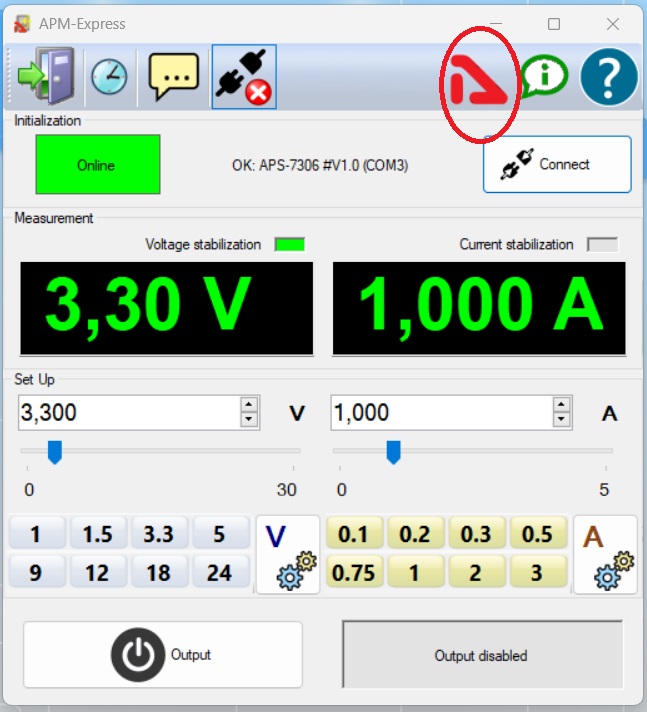 To turn off the News and Events feed click on Aktakom Logo as shown on the picture. To turn it back on click on the Logo again 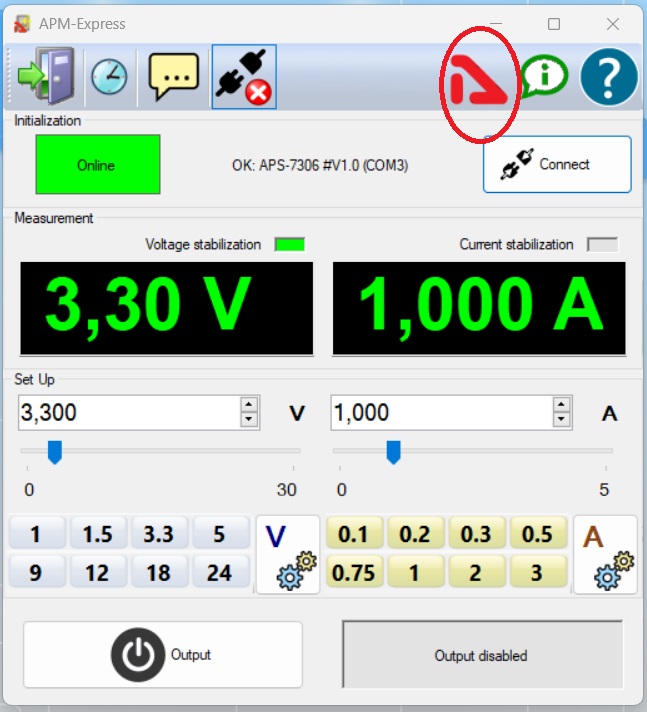
To turn off the News and Events feed click on Aktakom Logo as shown on the picture.
To turn it back on click on the Logo again.
Up
|
How to install AKTAKOM Power Manager 21 Professional software? |
To install AKTAKOM Power Manager 21 Professional run APM21Pro_Setup_EnEs.exe and follow the installer instructions:
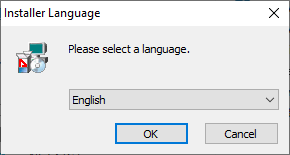
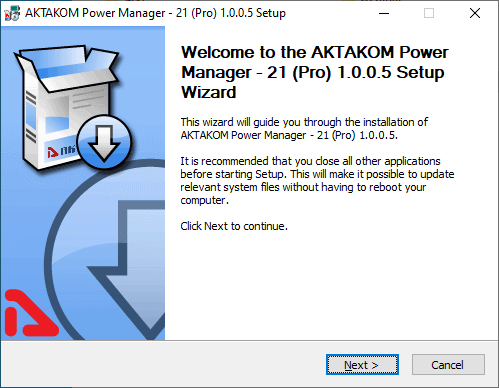
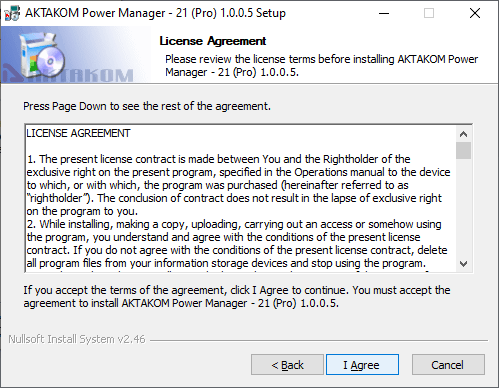
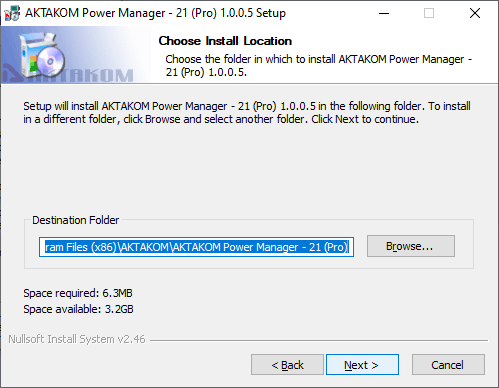
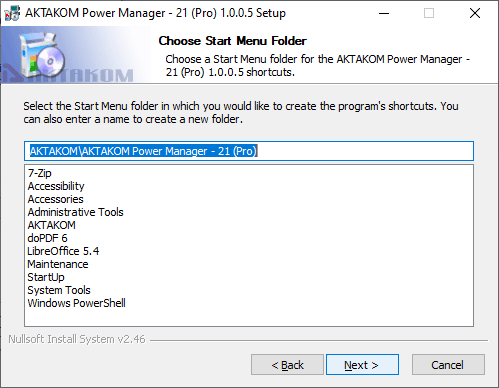
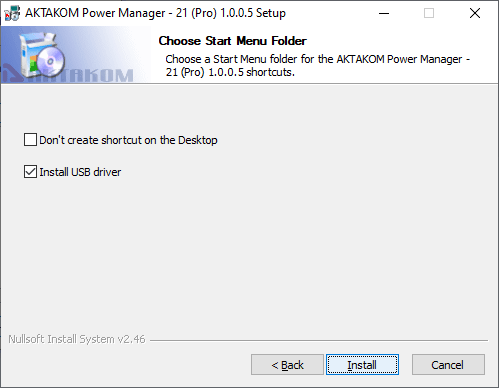
Click "Install", the installation process will be launched.
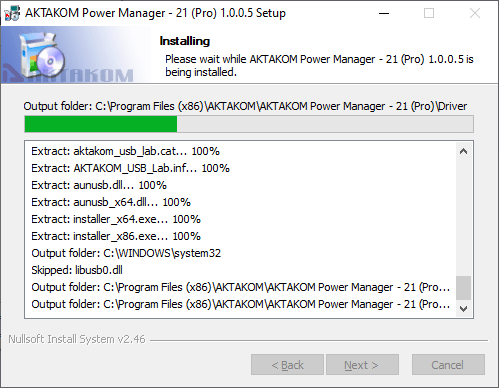
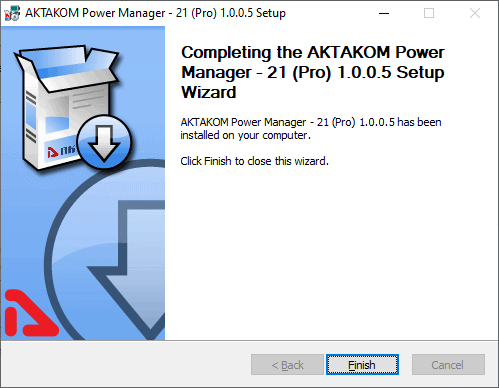
Up
|
What are the advantages of APM21 Pro vs Light? |
We have added a number of new features to AKTAKOM Power Manager 21 Pro, trying to keep it simple and easy to use.
Template management
AKTAKOM laboratory power supplies can supply current with arbitrary parameters precisely set by the user, but in practice a number of parameters with fixed values are most often used - 1.5 Volts, 3.3, 9, 12 ... In APM21 Pro, you can make a list of your "favorite" values in advance voltage and current and then set them to the device with one click.
Command list management
Another important property of our power supplies is the ability to dynamically change the current output parameters. APM21 Pro can do this automatically. Set a list of commands to the device in advance, specifying the necessary parameters and time, save the list to a file and run it for automatic execution when you need it.
Customizable user interface
In addition to additional ways to control the device, the main window of the program also has a graph displaying the history of measurements received from the device. All this may seem redundant and cluttering for someone who plans to use the source for simple standard tasks. In this case, you can customize the user interface in a way that is convenient for you: hide and collapse all the blocks you don’t need with special buttons and leave only the ones you need.
Saving data
If your lab's power supply is used for research, you may need to review instrument operation later. Therefore, we saved the history of events (displayed in the Protocol window) and measurement data (displayed on the graph in the main window) to a file.
Up
|
We have the SDK downloaded, but the .dll files are not in the SDK that are needed for controlling through vb.net. How do you obtain those files? On the website it says the .dll files come with the SDK package |
File .dll for APS-3xxx series power supplies has the name APS3310L.dll. The .dll file is initially located in the installer archive and when installing the SDK it is installed not in the SDK folder, but in the Windows system folder, usually it is C:\Windows\System32 or C:\Windows\SysWOW64.
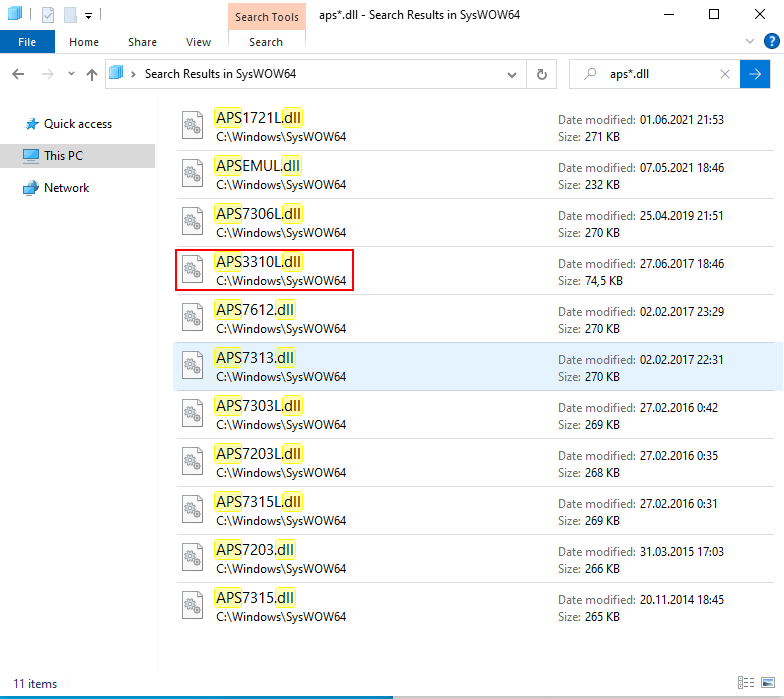
Up
|
How to install AKTAKOM Power Manager 21 Light software? |
To install AKTAKOM Power Manager 21 Light run APM21Lt_Setup.exe and follow the installer instructions:
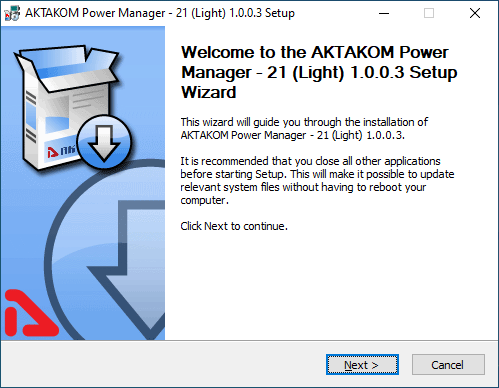
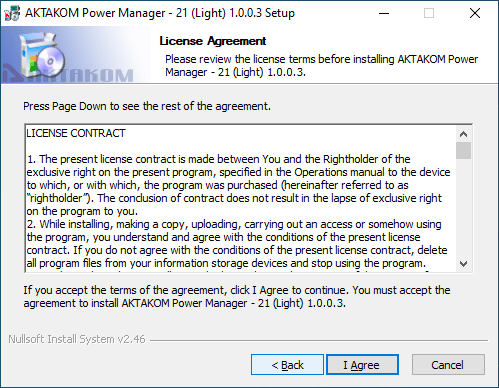
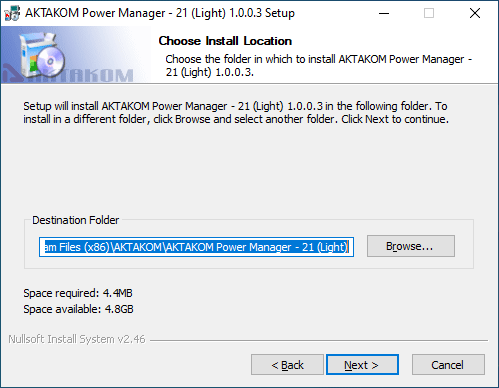
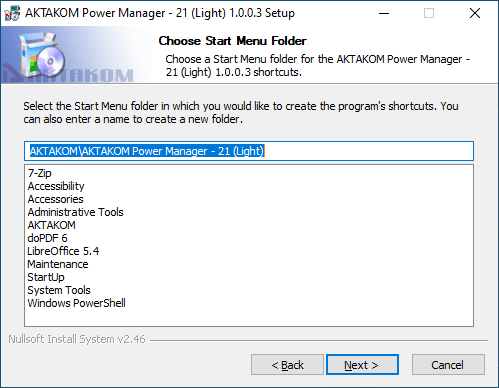
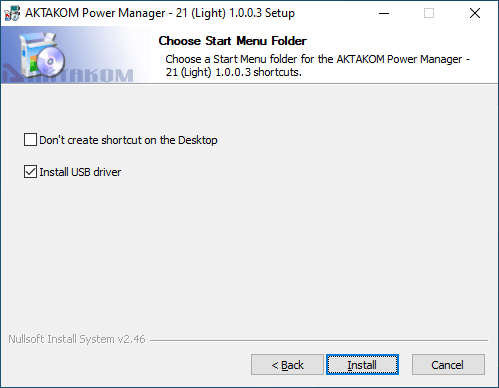
Click "Install", the installation process will be launched.
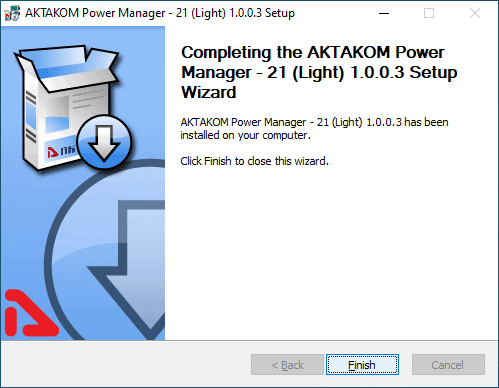
Up
|
Why does Aktakom application close right after the launch? |
|
This may occur if your mobile device doesn’t have a user account on Google Play. The license approval is impossible on such a device and therefore the application gets closed.
Up
|
How can I download Aktakom application? |
You need to take the following steps to download the application:
- Visit www.tmatlantic.com from your mobile device with Android OS
- Find the application page on the web site
- Click “Get it on Google Play”
Up
|
Can I using Aktakom Data Logger Monitor (ADLM-W) software load all of the information from the memory card to plot a graph? |
The environment meter records data to the memory card in *.xls format. All of the data can be copied to the PC after the measurement process.
Aktakom Data Logger Monitor (ADLM-W) software can be used for the measurement data transmission (using Aktakom ACE-1025 interface converter) that means for online monitoring only.
Up
|
How to change the temperature unit? |
The programm displays the temperature in those units set in the device. The device settings procedure can be checked in the User Manual. As usual the settings can be changed as follows (we take Aktakom ATE-5035BT humidity/temperature meter as an example):
- Before changing the measurement unit you need to deactivate 2 functions: “Hold of the current value” and “Max/Min value”.
- Keep “SET” button pressed for minimum 2 sec. until you see “Code” symbol at the bottom of the LCD.
- Release “SET” button, you will see “1000” displayed at the top.
- After you see both “Code” and “1000” symbols press “ENTER” to activate the function of the measurement unit change. “ESC” button will return the device to the standard measurement mode.
- Using “SET” button set “°F”. Then press “FUNCTION” button to change the measurement unit. If you see “0” displayed at the top after you pressed “FUNCTION” the measurement unit will be “°C”. If after pressing “FUNCTION” there is “1” symbol displayed that means the measurement unit will be “°F”.
- After you set the required measurement unit press “ENTER” in order to confirm and save the setting. “ESC” button will return the device to the initial state.
Up
|
Is it possible to operate several software copies of AM-1038 set simultaneously and independently on one PC? |
Yes, it’s possible!
AM-1038 software recognizes the device connection port automatically. If you connect several devices to different USB-ports of one PC (activating PC-Link mode on each of them by keeping HOLD button pressed), run a respective number of the Software copies and press START button one by one in each Software you will see an independent data collection of the appropriate device.
The below screenshot demonstrates the example of simultaneous operation of 2 devices (one of them is in “µA” mode, the other one – in “mV” mode)

Up
|
There are problems when connecting AKTAKOM AM-1038 multimeter, what should be done? |
There can be several reasons and solutions accordingly:
- Installation failure / wrong installation of the software
Reinstall the program and the driver, restart the PC and reset the software once again;
- Error has been caused by the operation system
Try connecting the device to another PC, if it operates properly the problem is connected with your PC, if you see the same error the device requires service repair.
- Wrong driver on the CD (the CD contains wrong optical cable driver)
Download and install free USB to Serial Bridge Prolific PL-2303 converter driver. Afterwards optical cable from AM-1038 set should be successfully detected by the OS when connecting to USB.
Up
|
Why can’t the device be connected after Aktakom DMM Light Software installation? |
This may happen in case of incorrect driver installation. There are several driver versions integrated into ADMM-Lt software and they work in different OS versions. For Windows XP, Windows 7 you should use PL2303_Prolific driver of 1.11 version; for Windows 8, Windows 8.1 there is PL2303_Prolific driver, version 1.5.2, suitable.
Find Driver folder in the folder with installed Aktakom DMM Light software. You need to enter this folder and select the deriver version appropriate to your OS version for further installation.
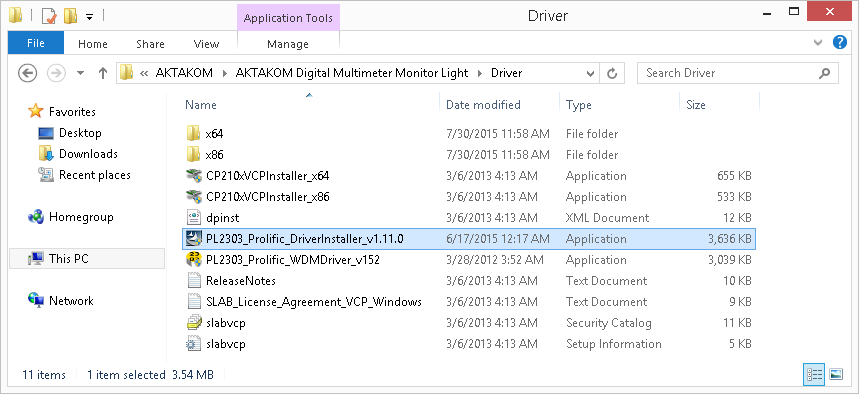
After the driver installation and the PC restart the device will be ready for work.
Up
|
Is Aktakom DMM Light Software capable of operating with several devices connected to the PC? |
Aktakom Digital Multimeter Monitor Light Software detects all of the compatible devices connected to the PC and displays them in the detected device list of the “Connection” block, in “Settings” window.
.png)
During the operation you may read the data from another device selecting it in this window. At the same time the data receipt from the previously selected device will be stopped.
Up
|
How to install Aktakom DMM Light Software? |
To install Aktakom DMM Light run ADMML_Setup.exe and then follow the installer instruction:
.png)
.png)
Carefully read the license agreement:
.png)
Select the location to install the software:
.png)
.png)
Click “Install”:
.png)
The installation will be launched:
.png)
After the installation is finished the software is ready for work but it’s necessary to install the driver:
.png)
Click “Finish” and the driver installation will be started automatically:
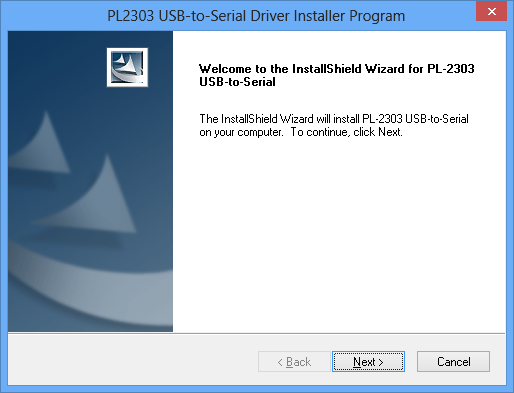
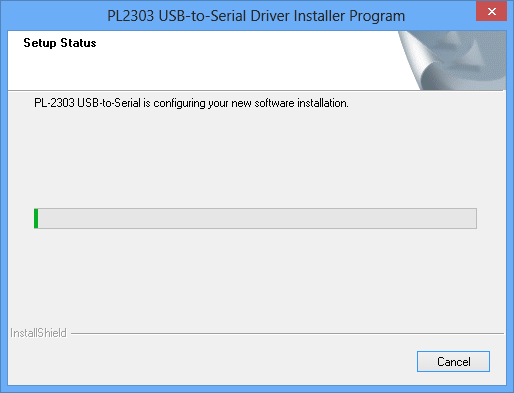
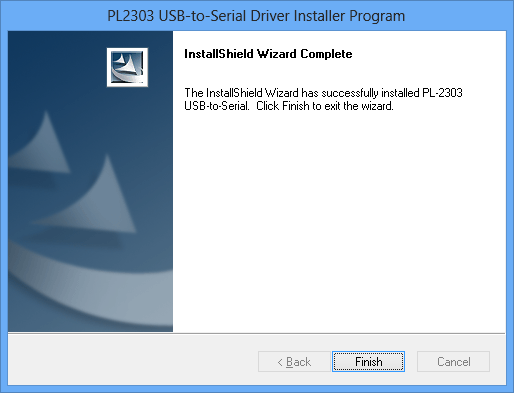
Click “Finish” and the software is ready for further operation:
.png)
Up
|
How to install Aktakom DSO-Reader Pro? |
When you buy Aktakom DSO-Reader Pro you will receive *.exe file which is a setup file. Run this setup file and follow the instruction as you may see in the pictures below:
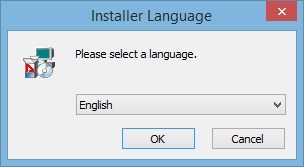
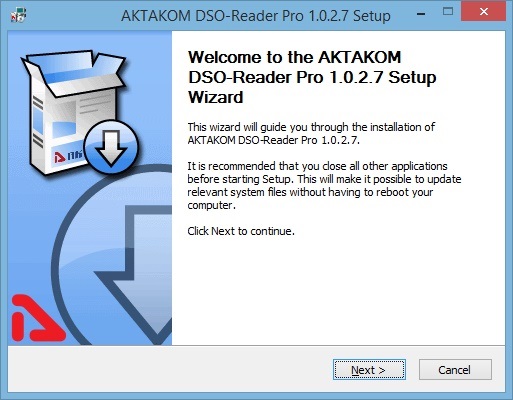
Read attentively the license agreement.
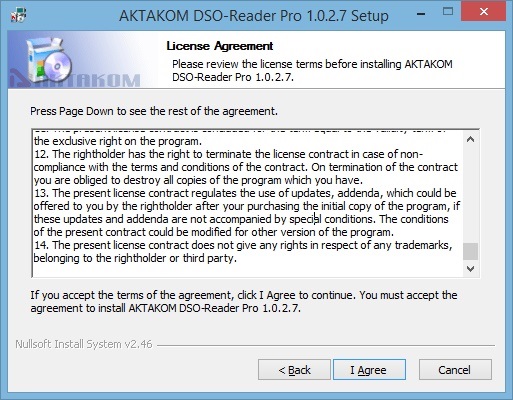
Follow the installer instructions.
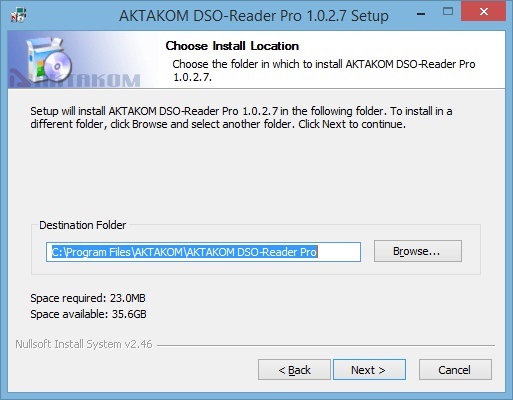
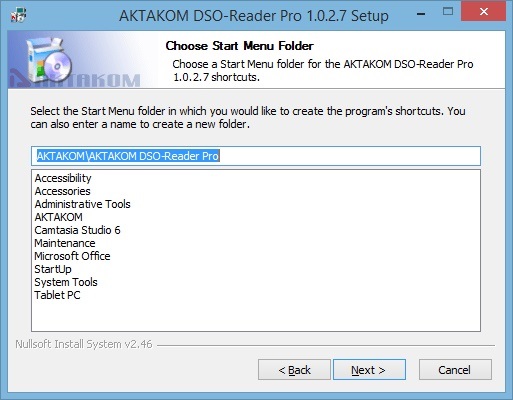
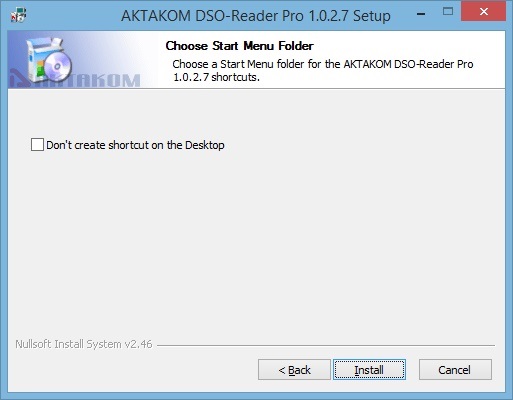
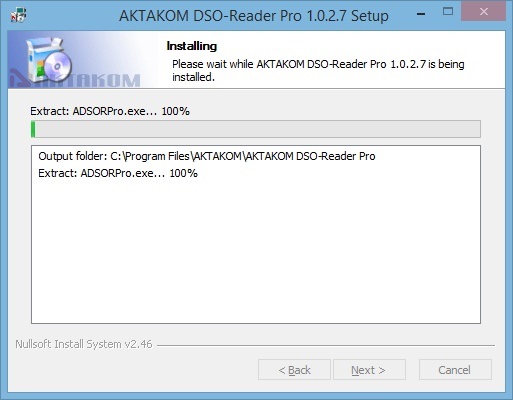
Check “Install USB driver” for the automatic setup of the driver and then click “Finish”
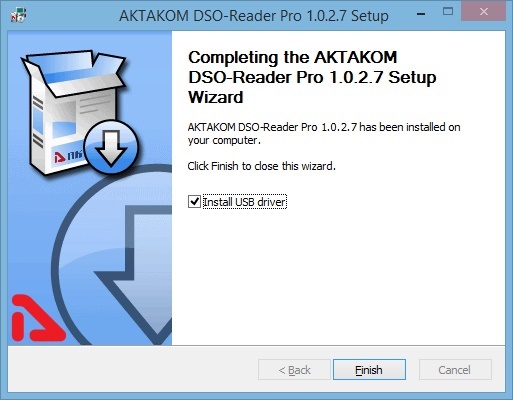
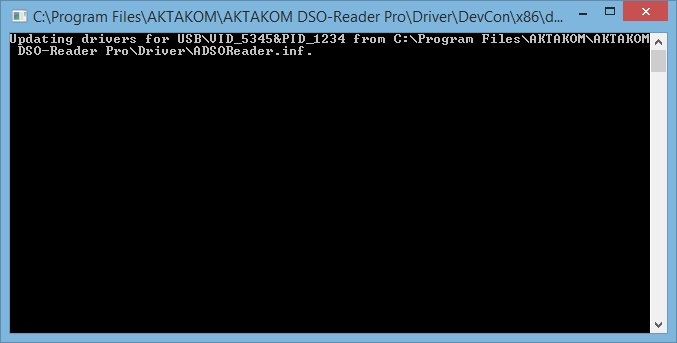
After the drive setup is completed the software is ready for further work.
If due to some reasons the device wasn’t identified after the connection – you may install the driver manually.
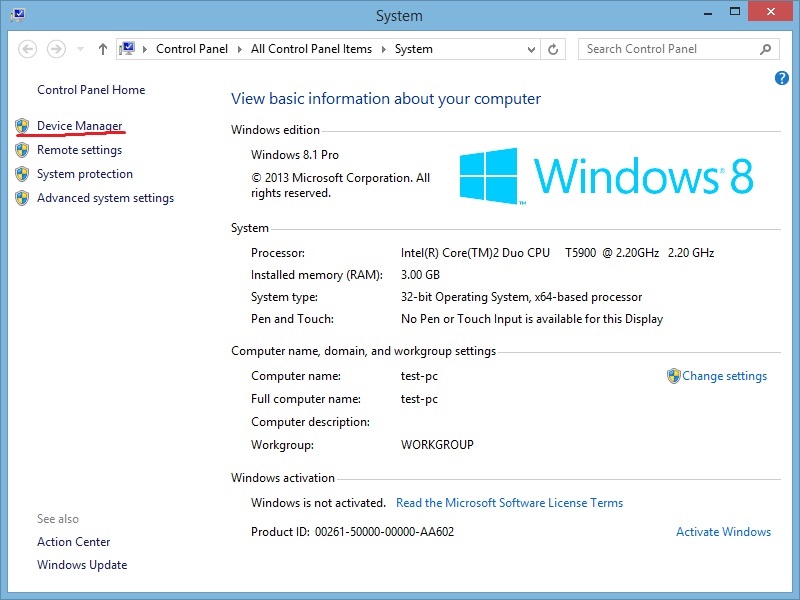
Call Device manager. Find Oscilloscope there.
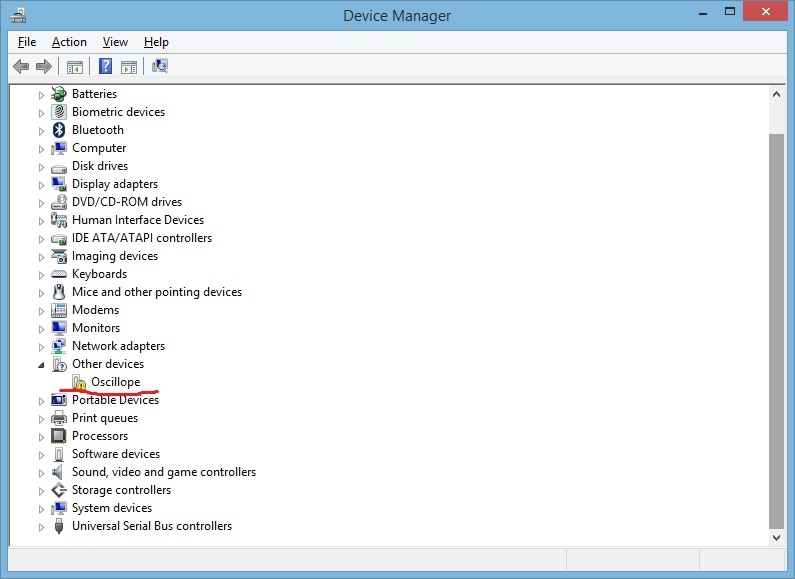
Open its properties, click Update Driver. You will see the following window:
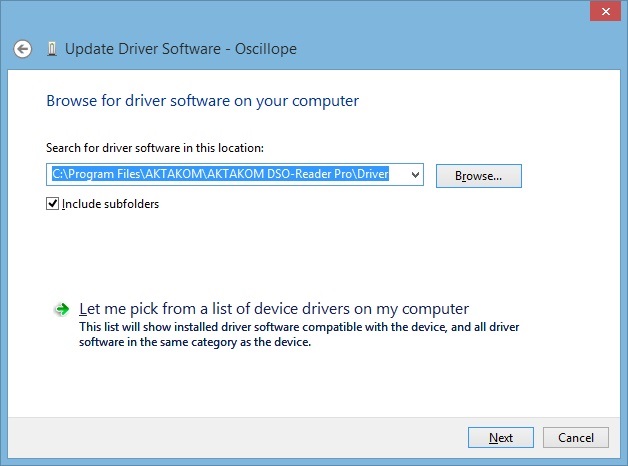
Click Next and wait till the installation is completed.
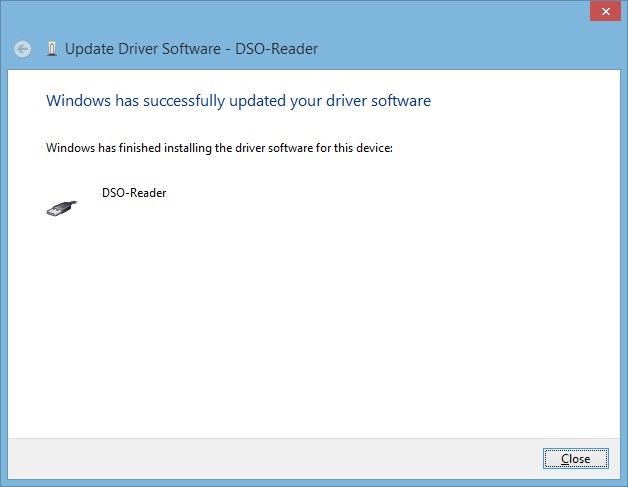
As a result you should see the following
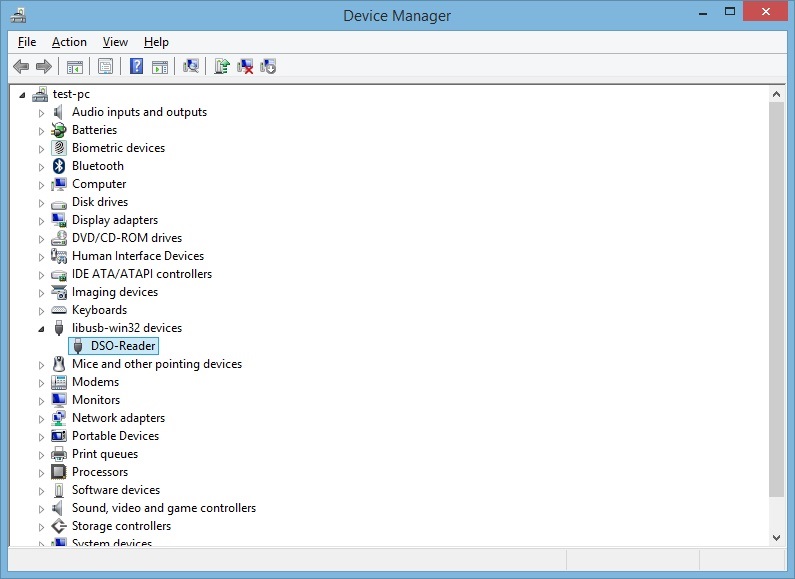
The driver is ready for further work.
Up
|
How to install AKTAKOM DSO-Reader Light software? |
- Run the installation file ADSOR_Setup.exe.
- Follow the instruction of how to install ADSOR software.
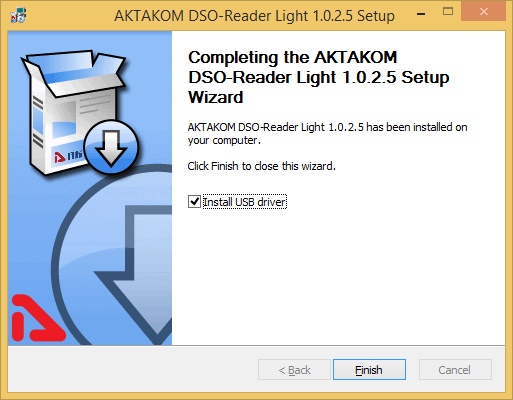
If during the installation process you selected item “Install USB driver” this will lead to automatic USB driver installation after the software is installed.
If you refused the automatic driver installation or it has failed due to some reasons you may install the driver manually later. Driver installation process is shown below.
Manual installation of USB driver (Windows 8)
Enter Windows as an administrator, connect the device to the PC.
Call Control panel from Start menu, chose System (or just press Win+Pause combination on the keyboard):
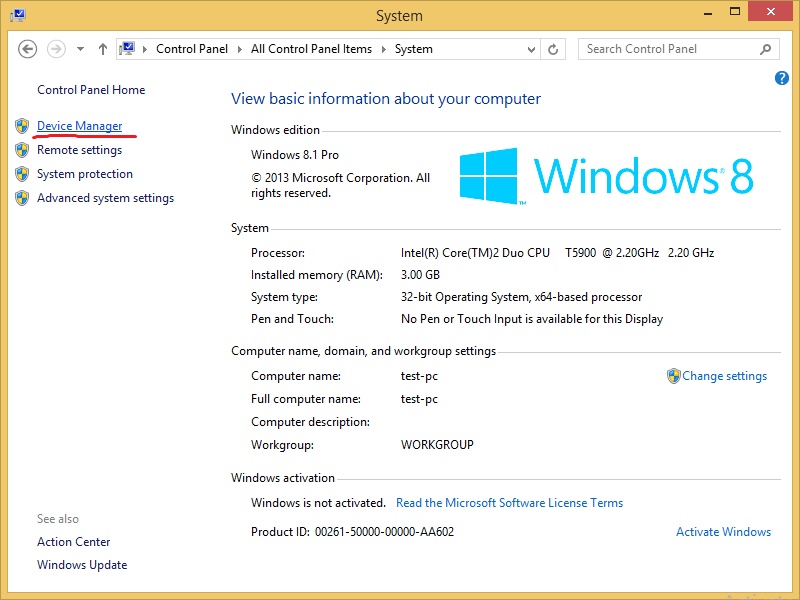
Call Device manager. Find Oscilloscope device (it will be marked with a warning icon since the driver has not been installed for it yet):
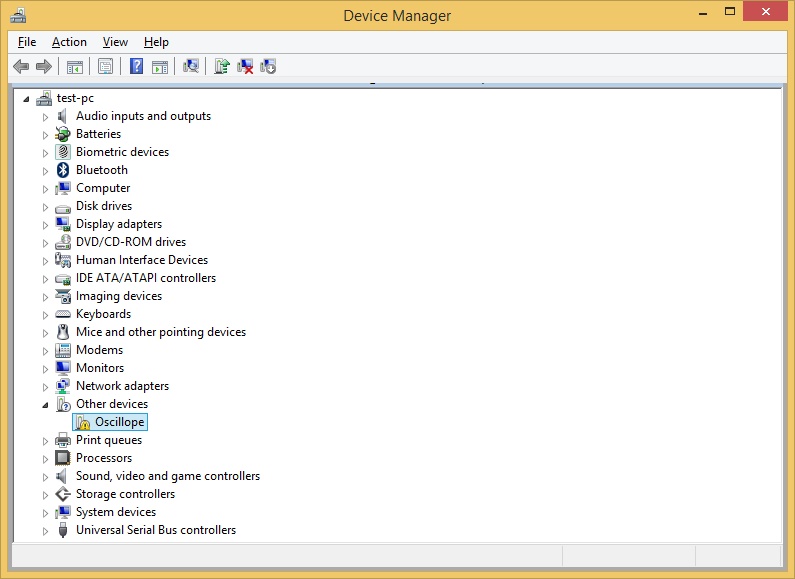
Open its properties (with double click), click Update Driver. You will see the following window:
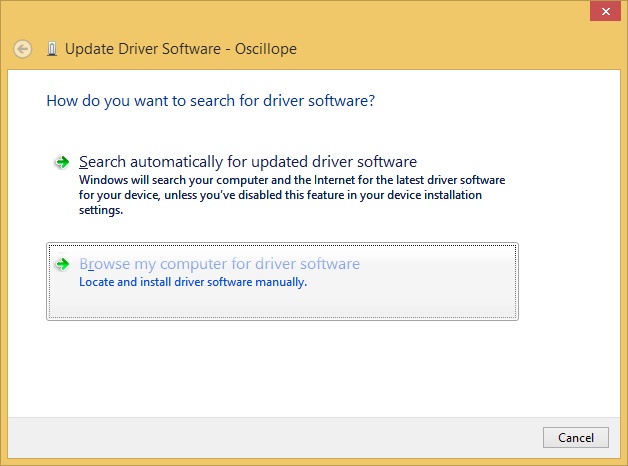
Select "Search for drivers on this computer" and afterwards specify the location of the driver folder:
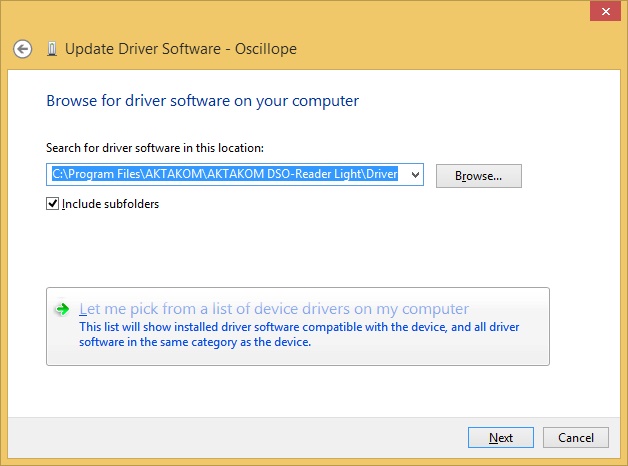
Select DSO-reader installation. In reaction to the security notice confirm the agreement to install the driver.
Wait till the installation is completed. As a result there should be the following images:
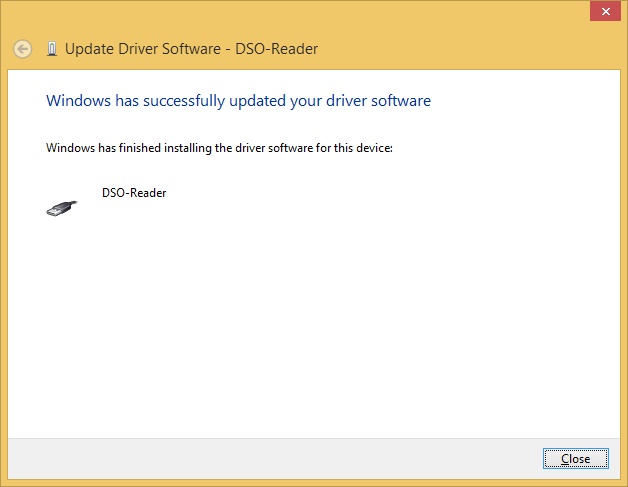
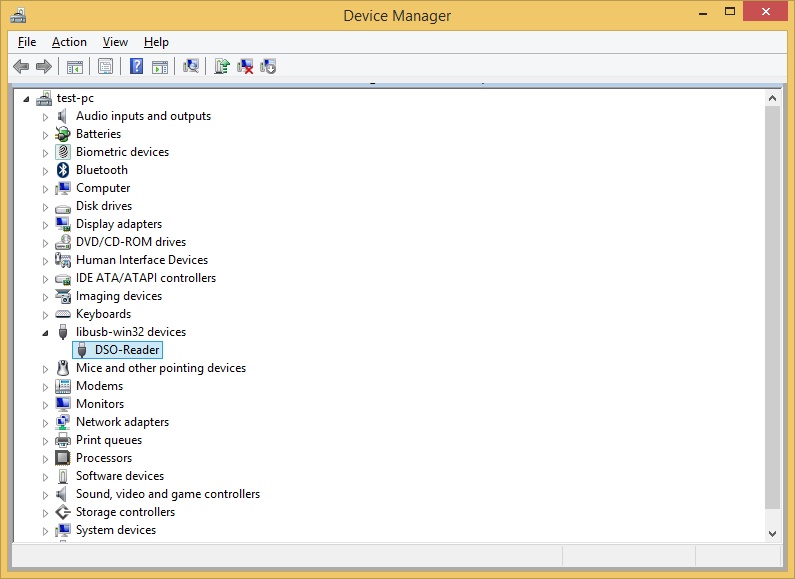
At this stage the driver may be considered ready for further work.
Up
|
Can I get my software on a CD? |
The software can be delivered on physical media (CD-ROM). You can buy this service in our on-line store. The cost of writing your software on CD is $10 + tax (if you located in Florida) + shipping. It will be mailed to you after payment is received. The $10 charge is not for the software but the labor of writing on the CD and mailing it to you.
Please note: this service is available only for purchased and registered instruments and software.
Recording your Software on CD
Up
|
What to do if I lost my software? |
|
In the case of loss, there is a charge for the software reloading.
Up
|
How to install Aktakom ATE Easy Monitor (ATEEM)? |
Run the installation file ATEEM_Setup.exe.
Follow the instruction of how to install ATEEM software.
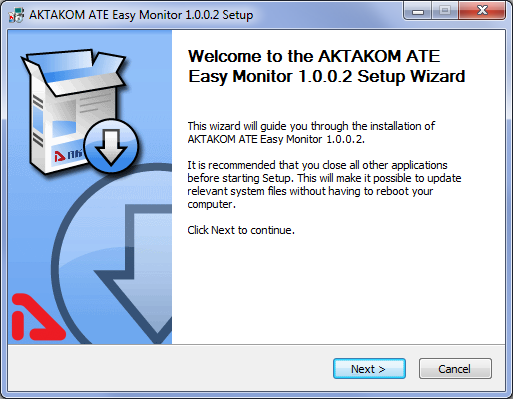
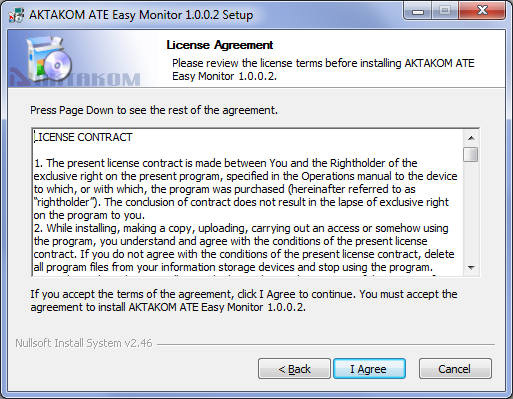
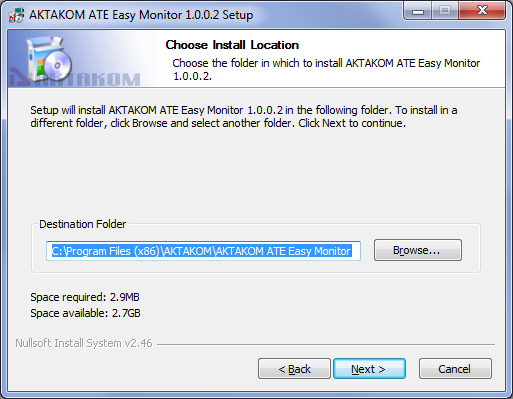
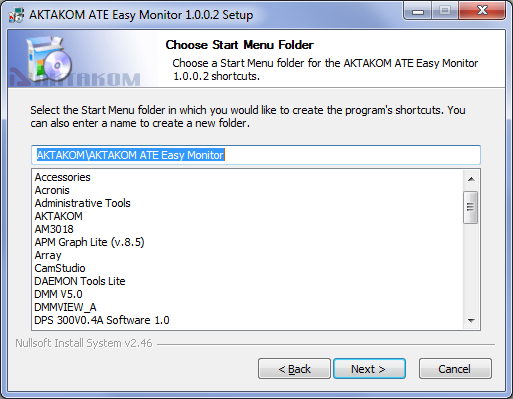
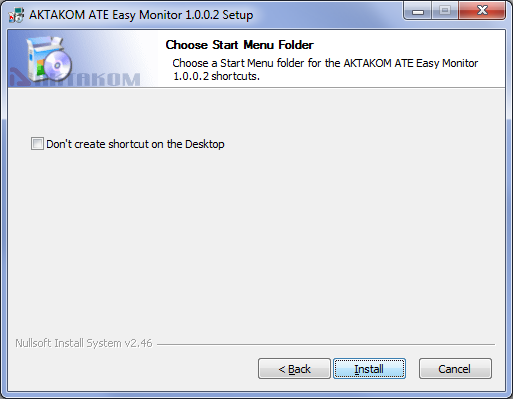

If during the installation process you selected item “Install USB driver” this will lead to automatic driver installation for ACE interface model after the software is installed.
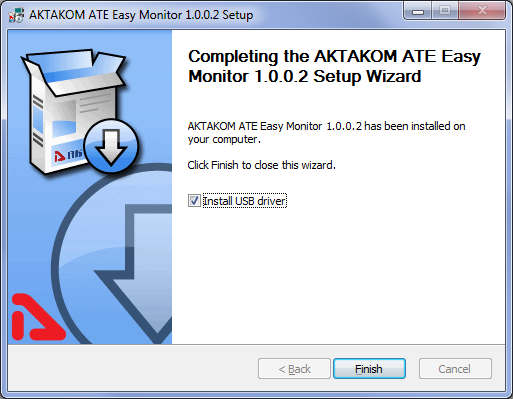
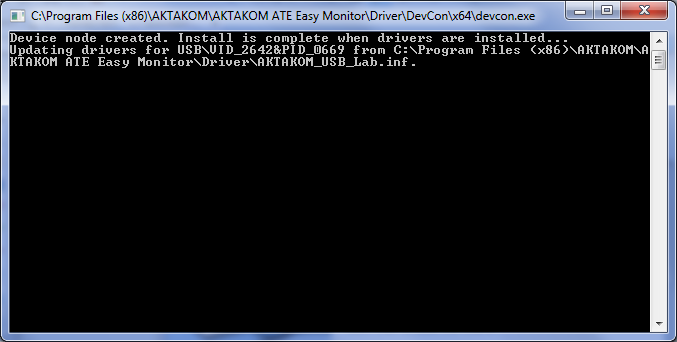
After the installation restart the computer otherwise the program may fail to connect to the interface module.
Up
|
How to install AKTAKOM Power Manager? |
When you download AKTAKOM Power Manager you receive *.exe file which is used for installation. Run this file and follow the instructions like it’s shown in the pictures below.
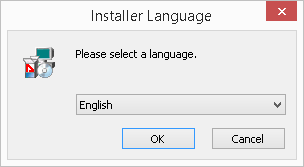
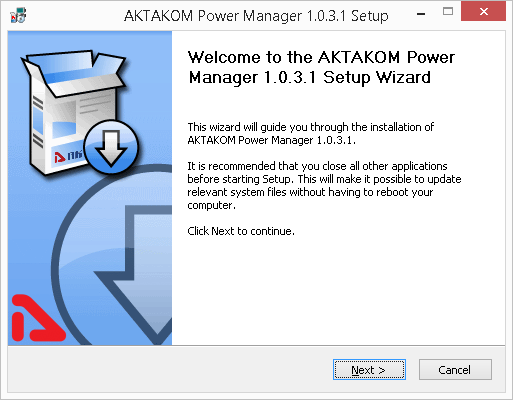
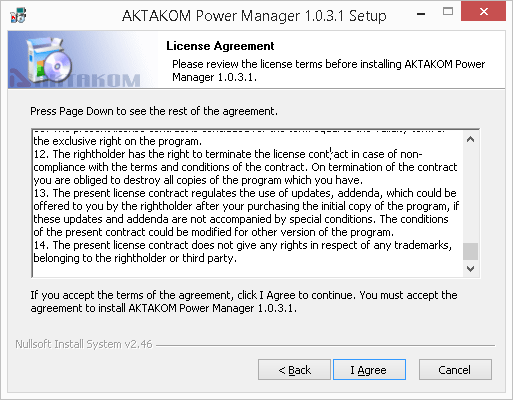
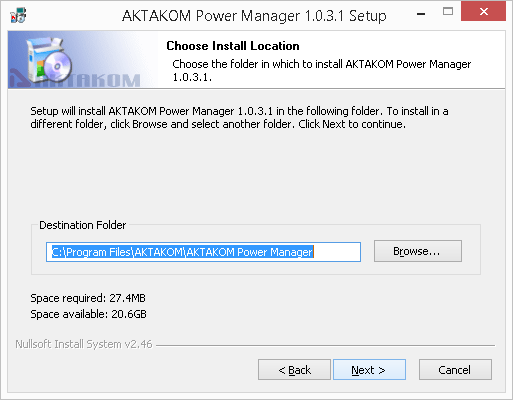
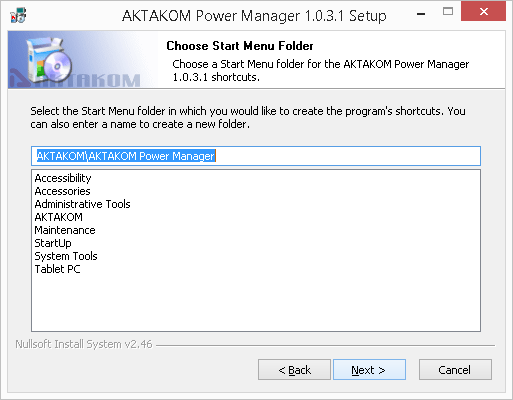
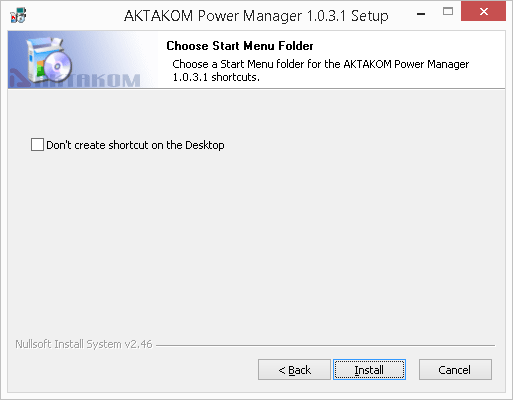
After the parameters are selected click Install and wait until the installation process is finished.
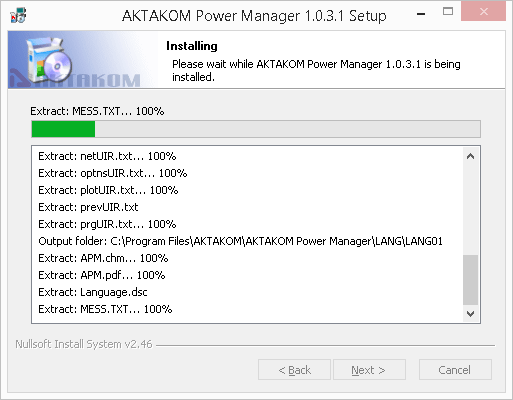
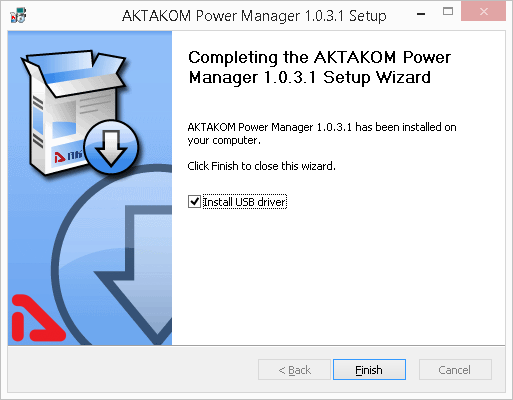
After AKTAKOM Power Manager installation it will be suggested to install USB driver automatically. To start the driver installation click Finish.
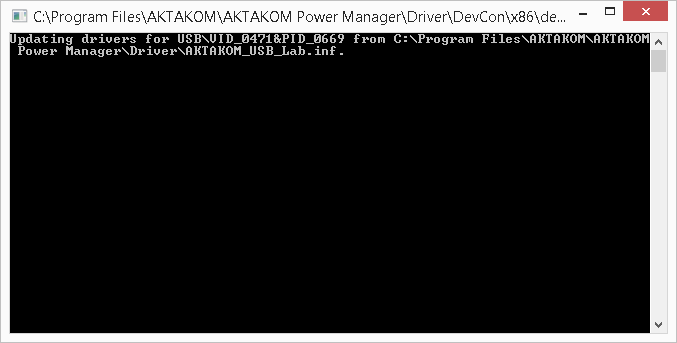
When the driver installation is completed AKTAKOM Power Manager will be ready for further use.
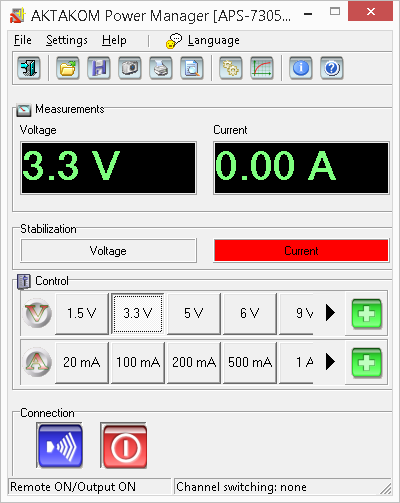
Driver installation for Windows 8.1 OS.
1.Switch on the PC, connect AKTAKOM device to the PC via USB-port. Switch on the unit supply. NOTE! The driver can be updated only when the device is on!
2.Open «Device manager» (pressing Windows + Pause keys)
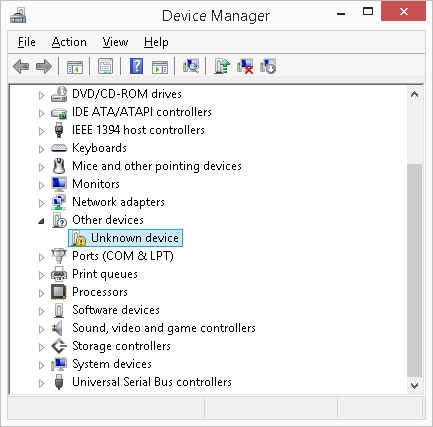
3.Find the right device in the list (AKTAKOM USB-LAB or Unknown device)
4.Open it with a double click. You will see a window. Press "Update Driver..."
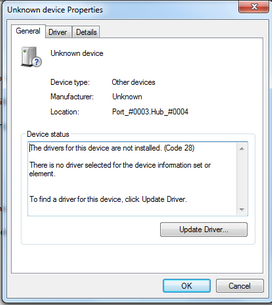
5. Select "Browse my computer for driver software"
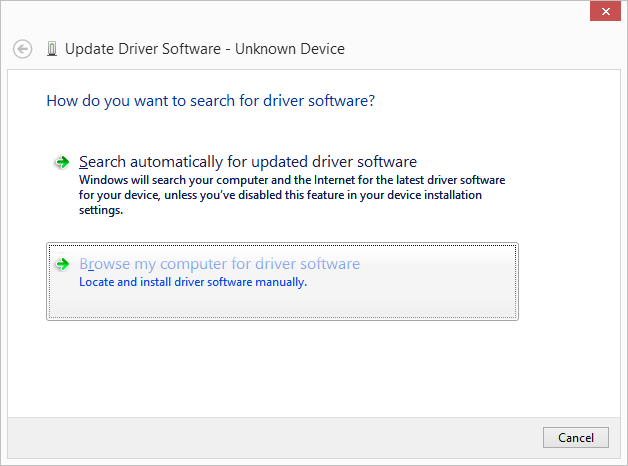
6.Select the direction where the driver is (in a new installed program the driver location is "C:/Program Files/AKTAKOM\AKTAKOM Power Manager\Driver". If you update the driver specify the direction with a new driver).
7. Press “Next”
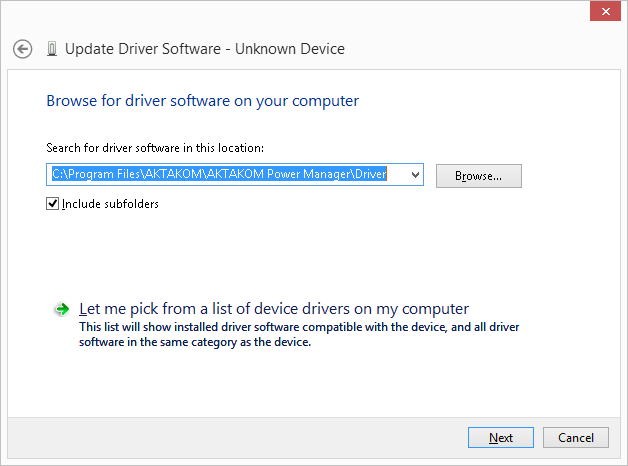
8.You will see the following window
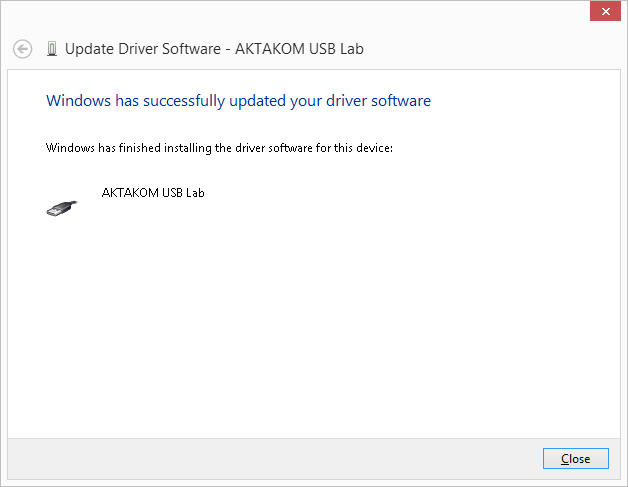
9.Close the driver updating window
10.Repeat the procedure described above for all problem drivers if you have a combined device (the number of modules should coincide with the number of drivers updated).
11.After all the drivers are updated AKTAKOM instruments should look the following way in «Device manager».
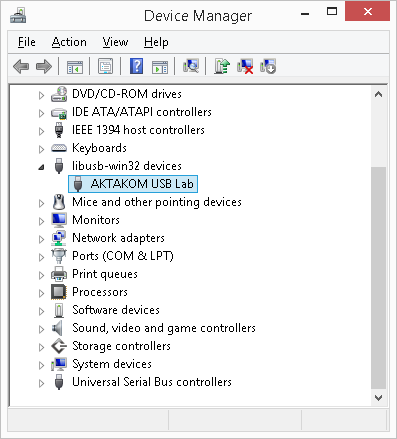
Up
|
How to install AUNLibUSB 1.2.0.6 driver in Windows 8? |
When you download AUNLibUSB you receive *.exe file which is used for installation. Run this file and follow the instructions in accordance with the pictures below.
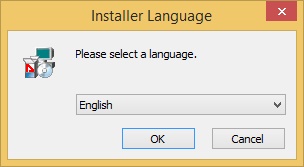
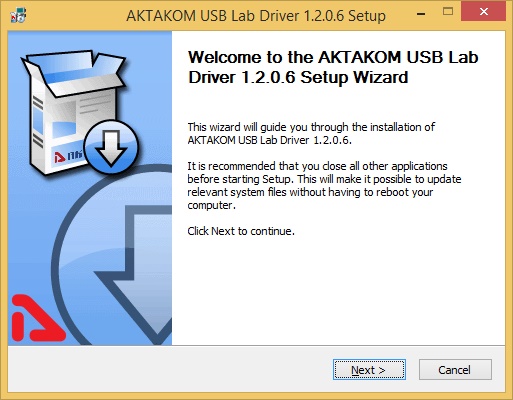
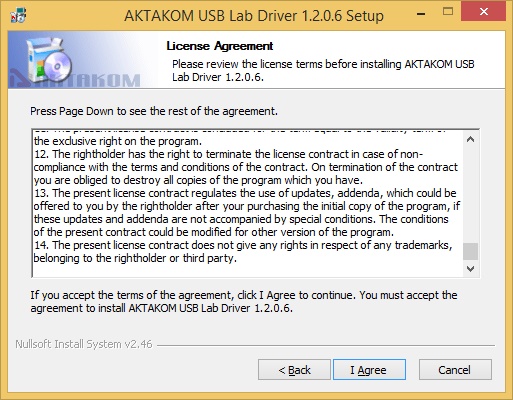
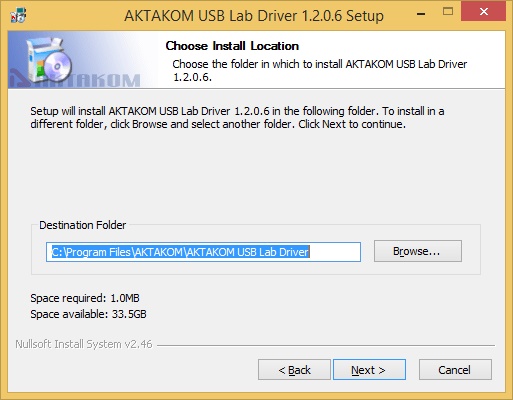
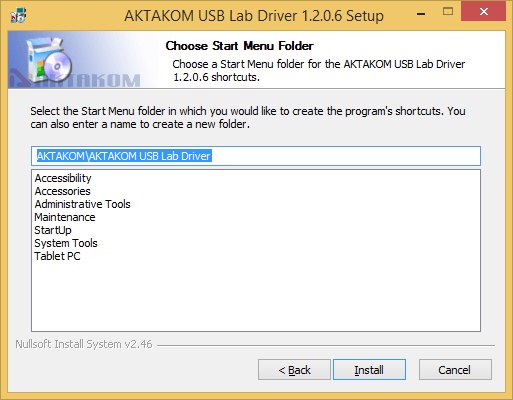
After the parameters are selected Windows security system will ask to confirm AUNLibUSB driver installation. Please click Install and wait until the installation process is finished.
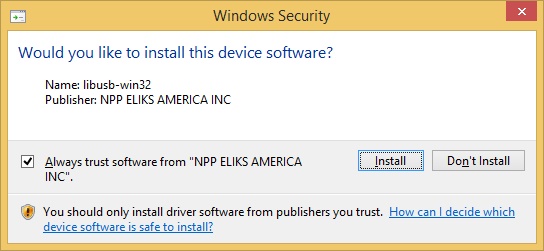
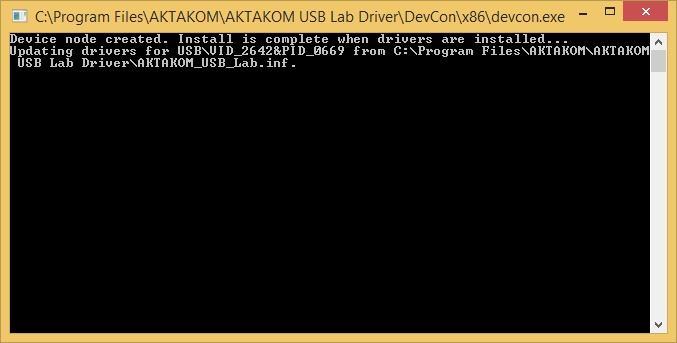
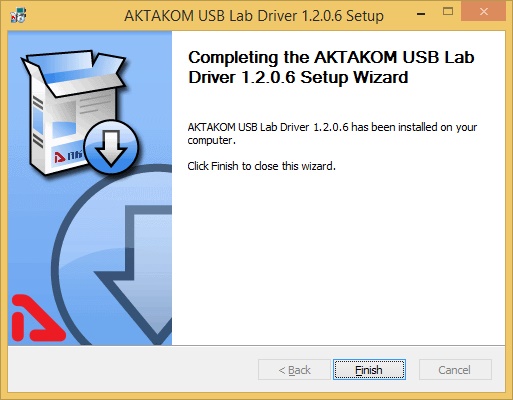
Click Finish key, hereon the driver is ready to be used.
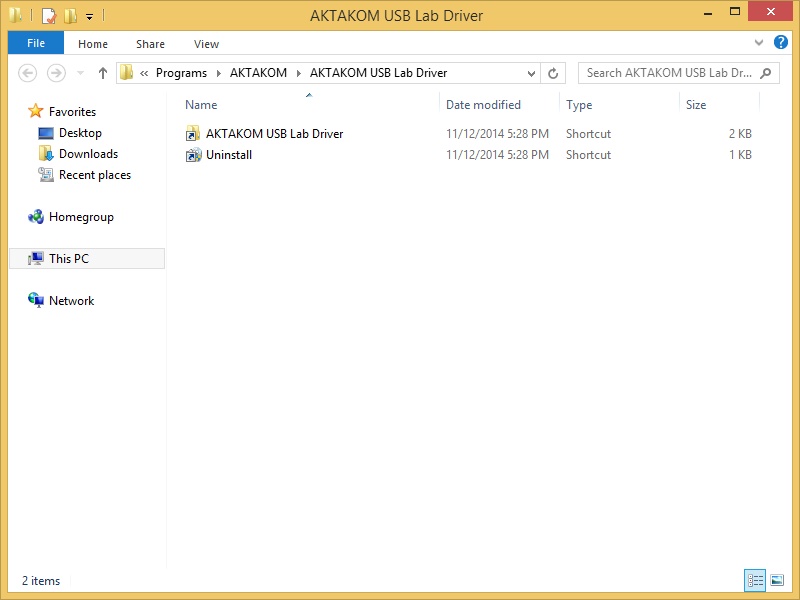
Up
|
How to install AUNLibUSB 1.2.0.6 driver in Windows 7? |
When you download AUNLibUSB you receive *.exe file which is used for installation. Run this file and follow the instructions like it’s shown in the pictures below.
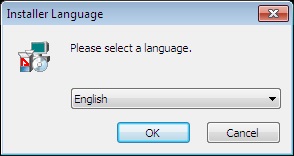
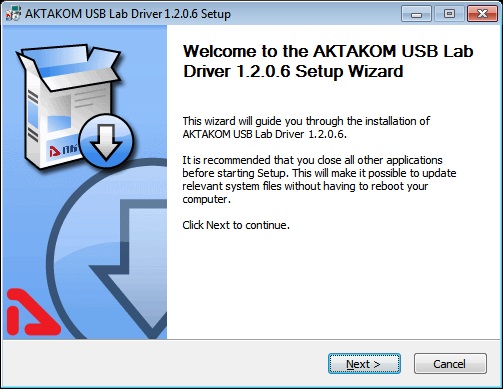
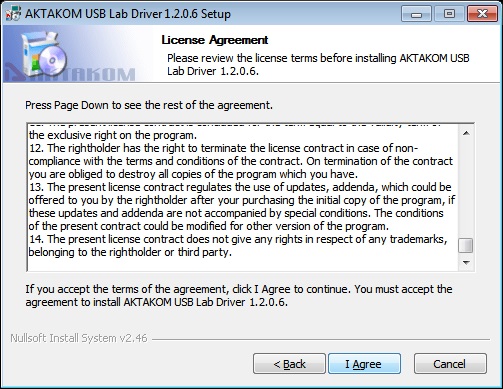
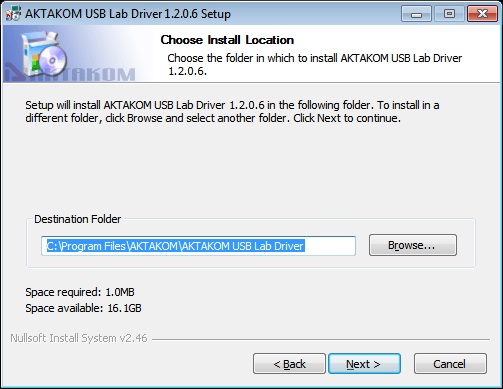
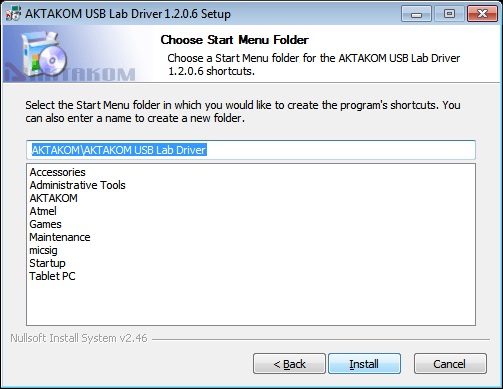
After the parameters are selected Windows security system will ask to confirm AUNLibUSB driver installation. Please click Install and wait until the installation process is finished.
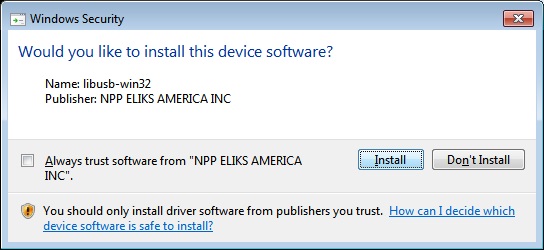
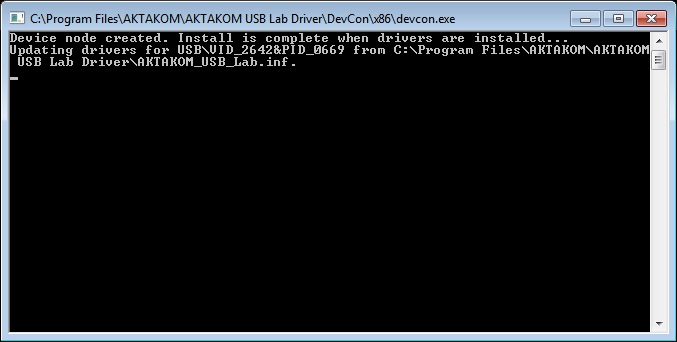
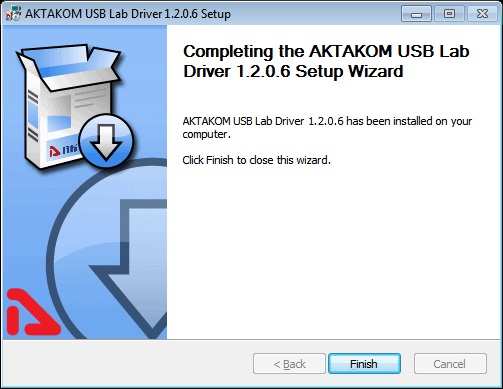
Click Finish key, hereon the driver is ready to be used.
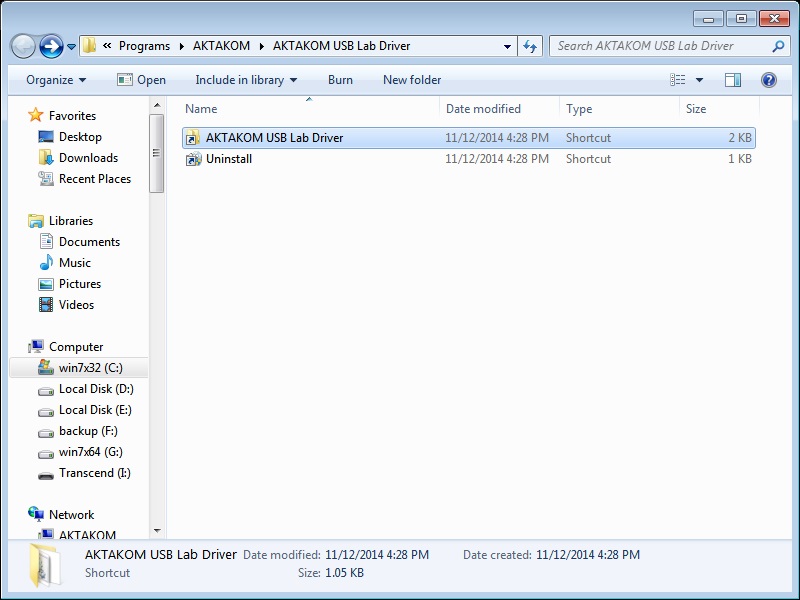
Up
|
Where can I download AM-1171-SW DMM Application Software? |
The software for AM-7111 can be downloaded from our web site. Please register your device here and download your software.
Up
|
|
|









