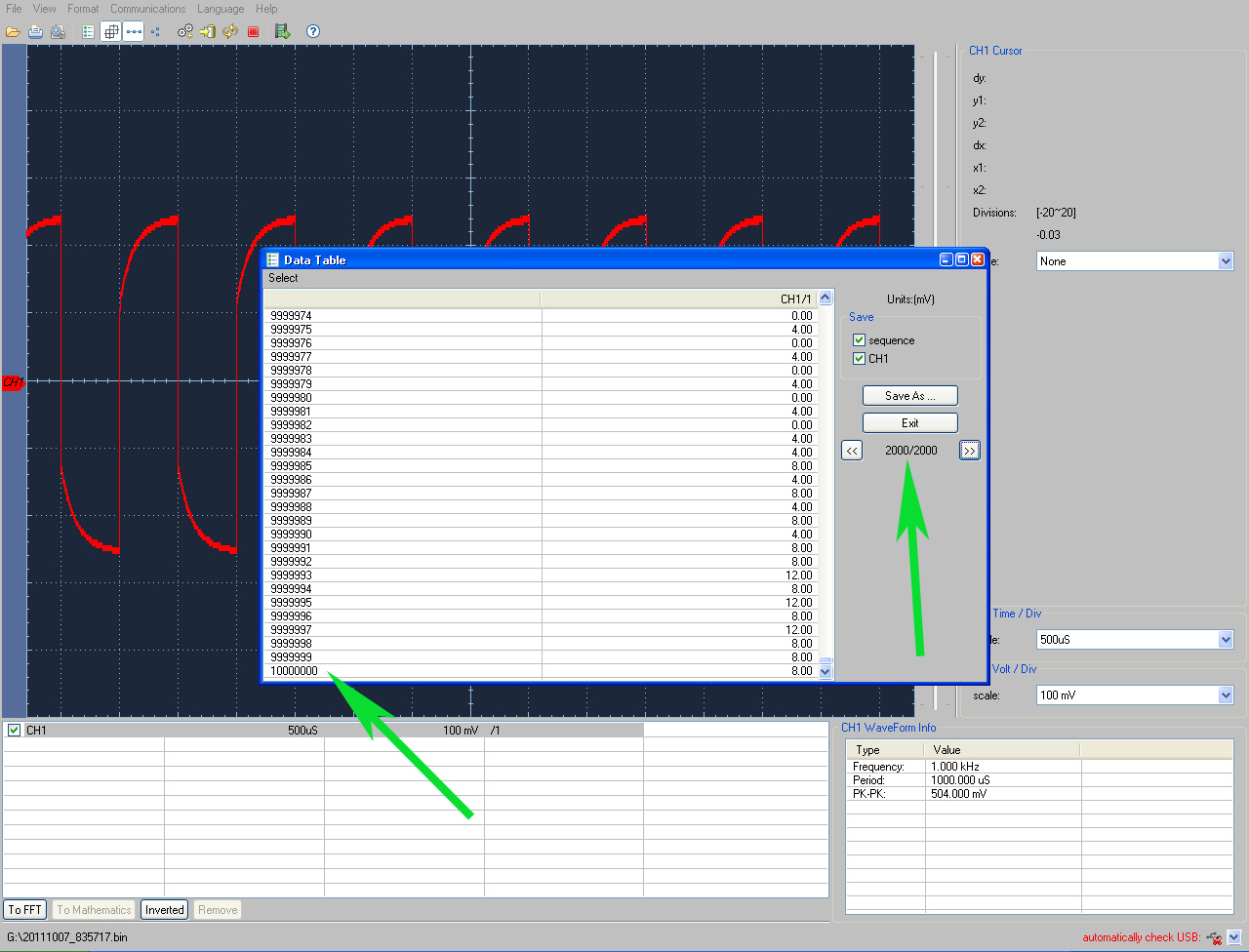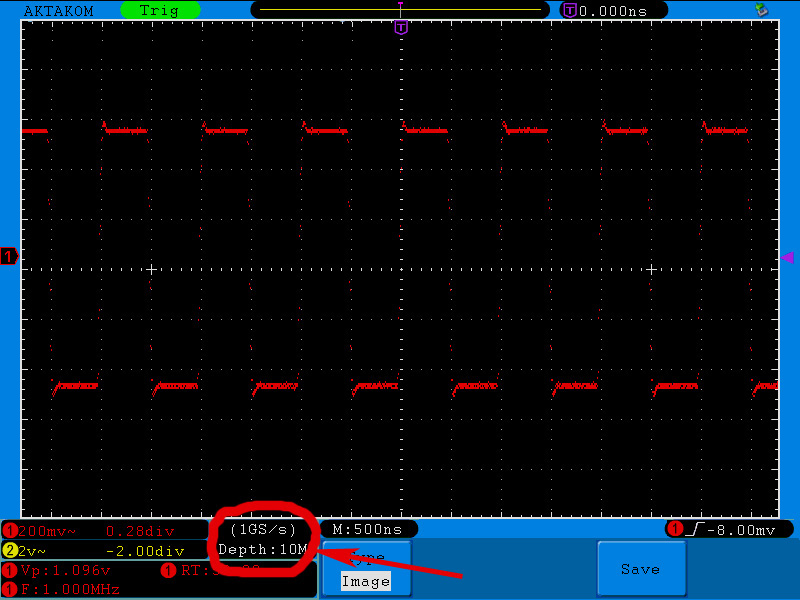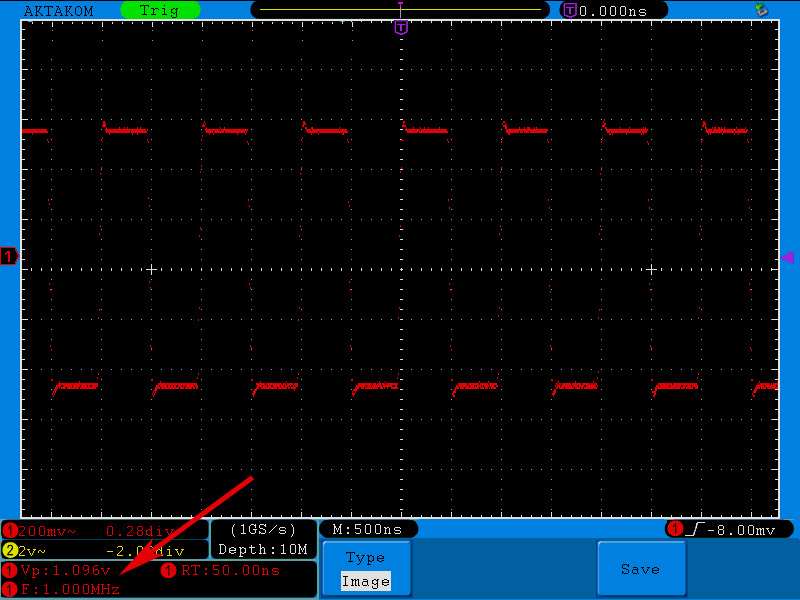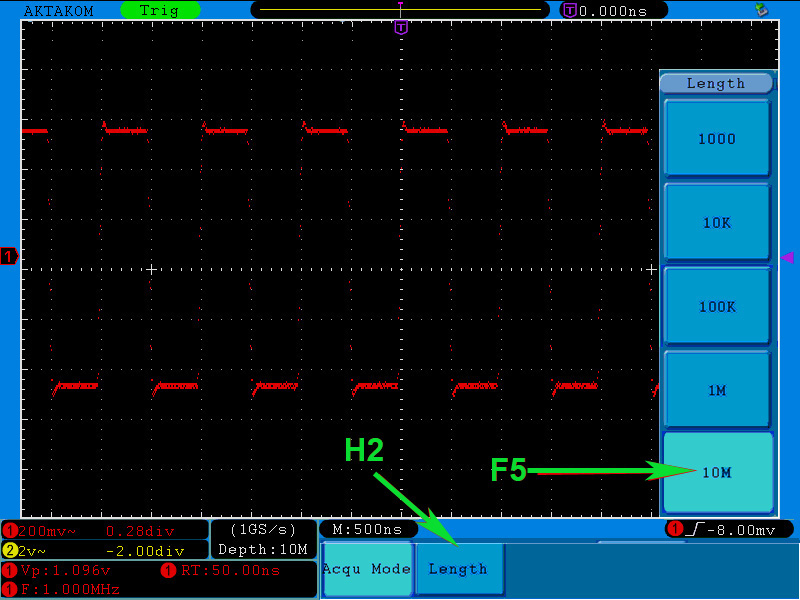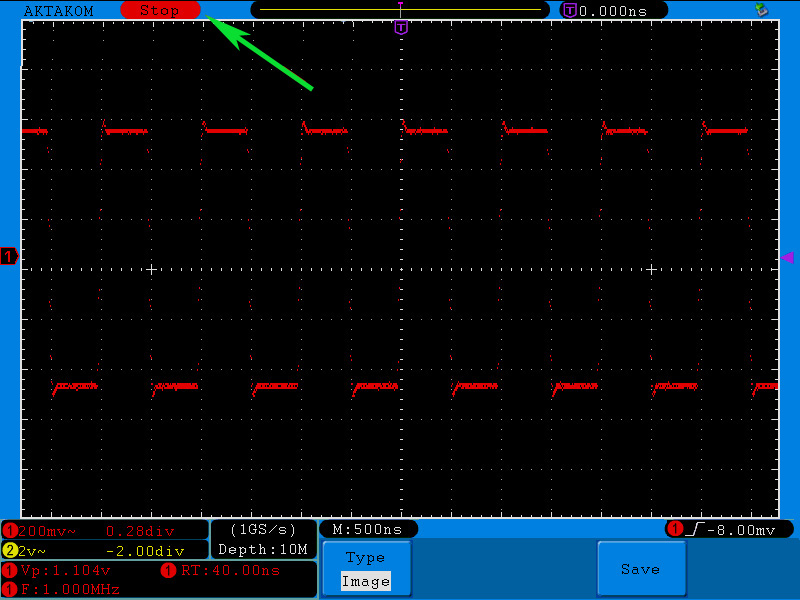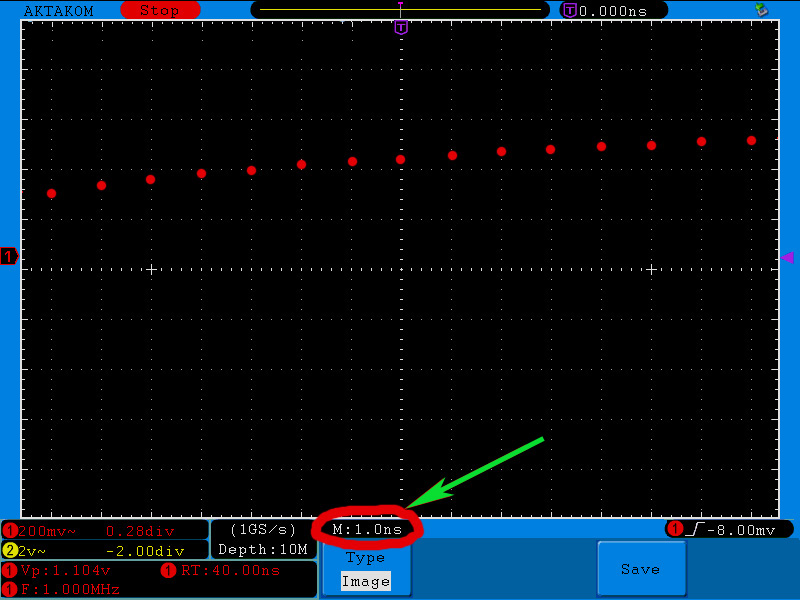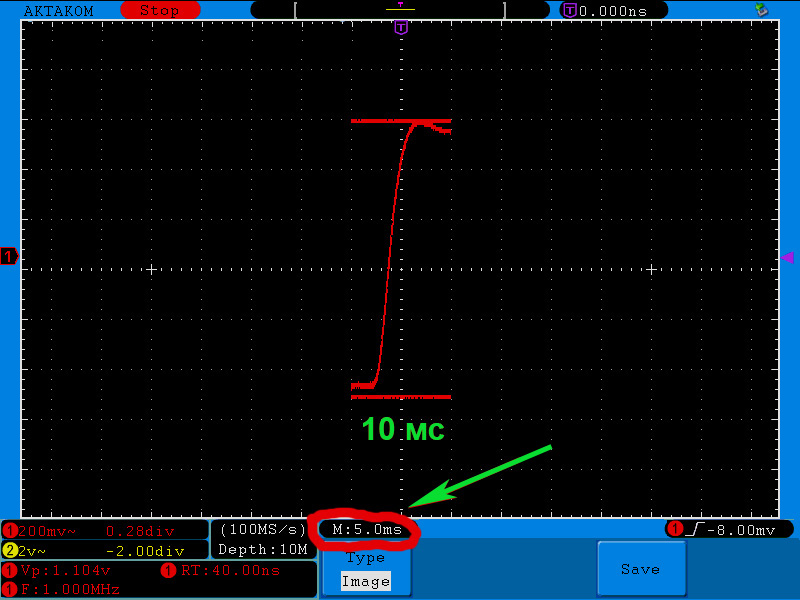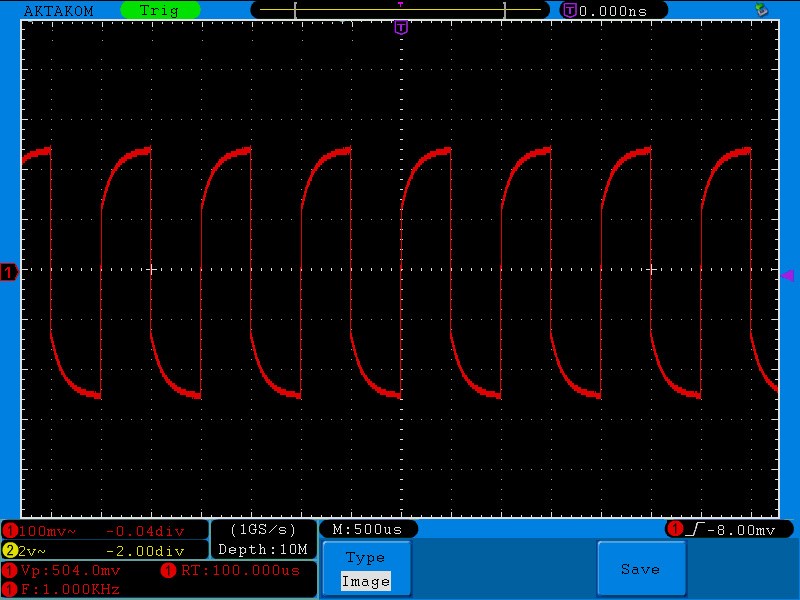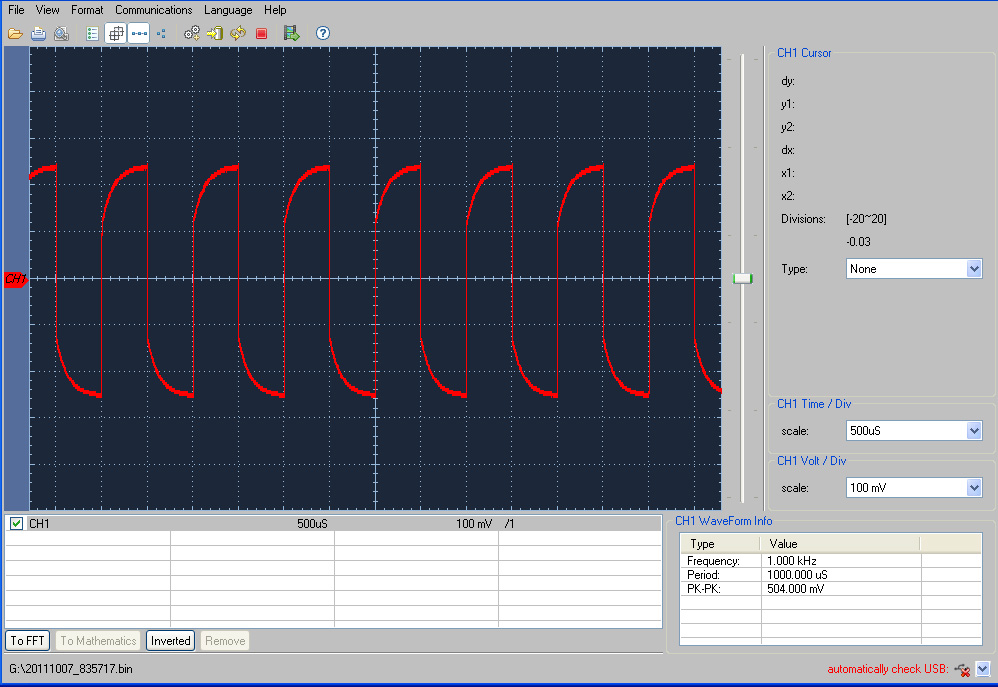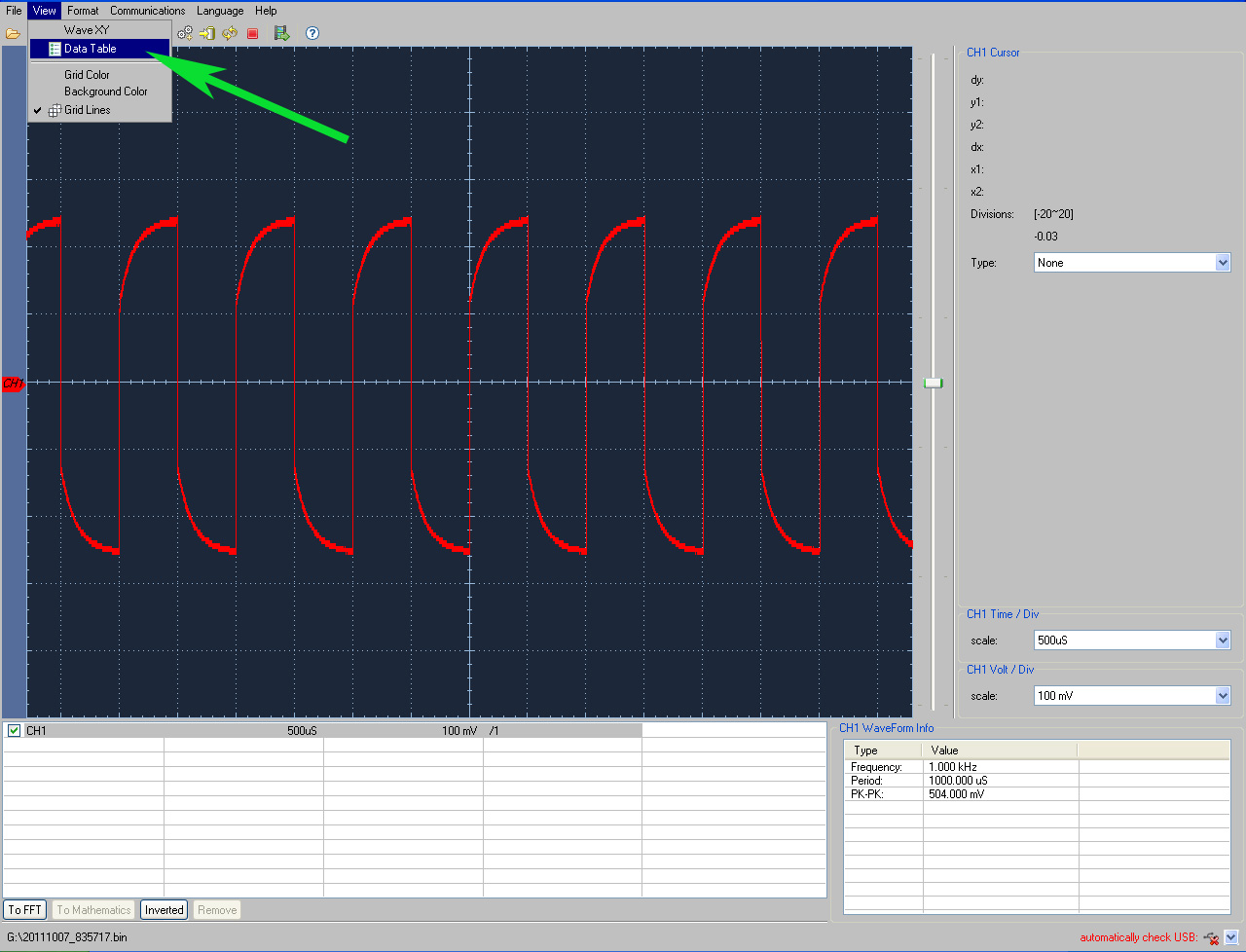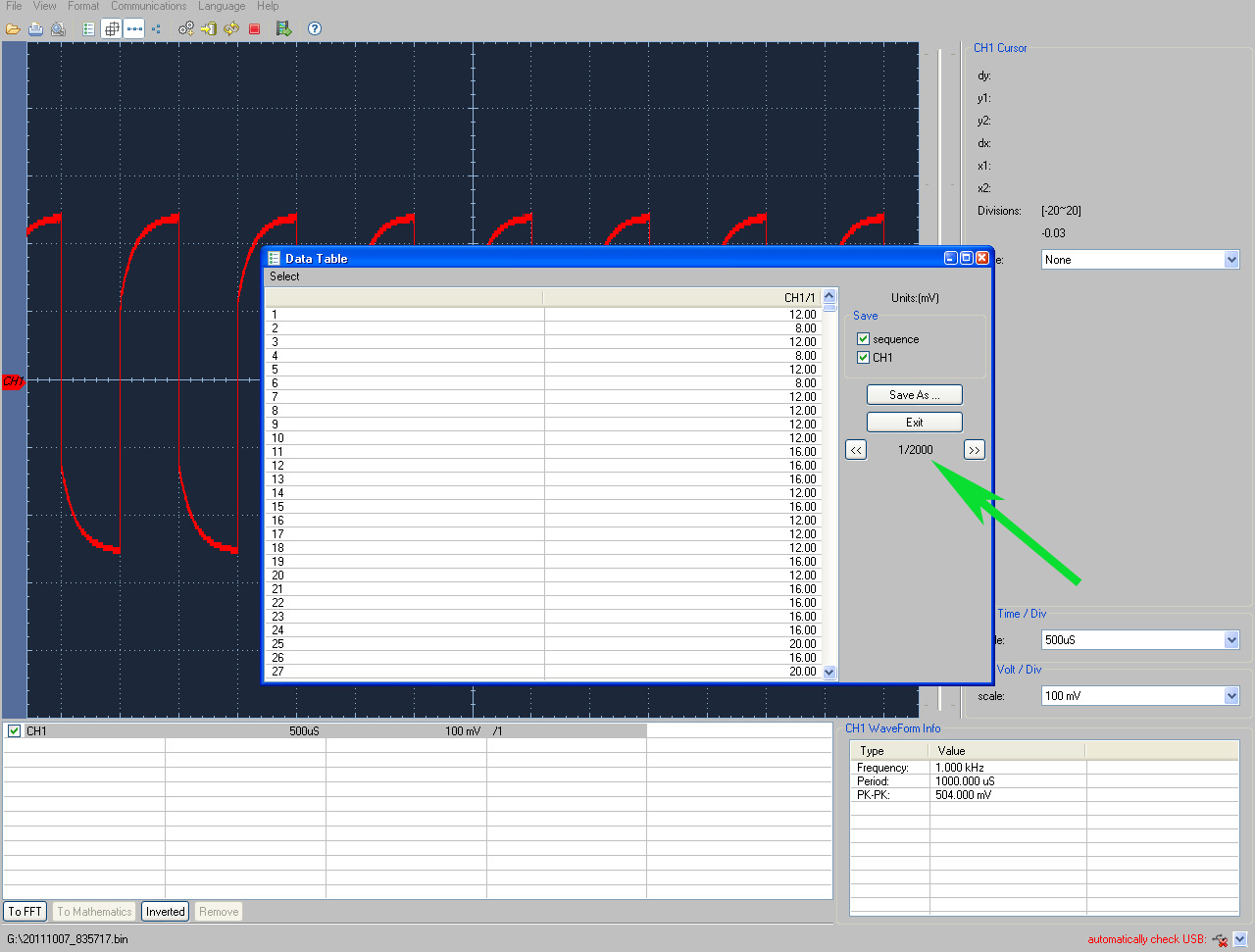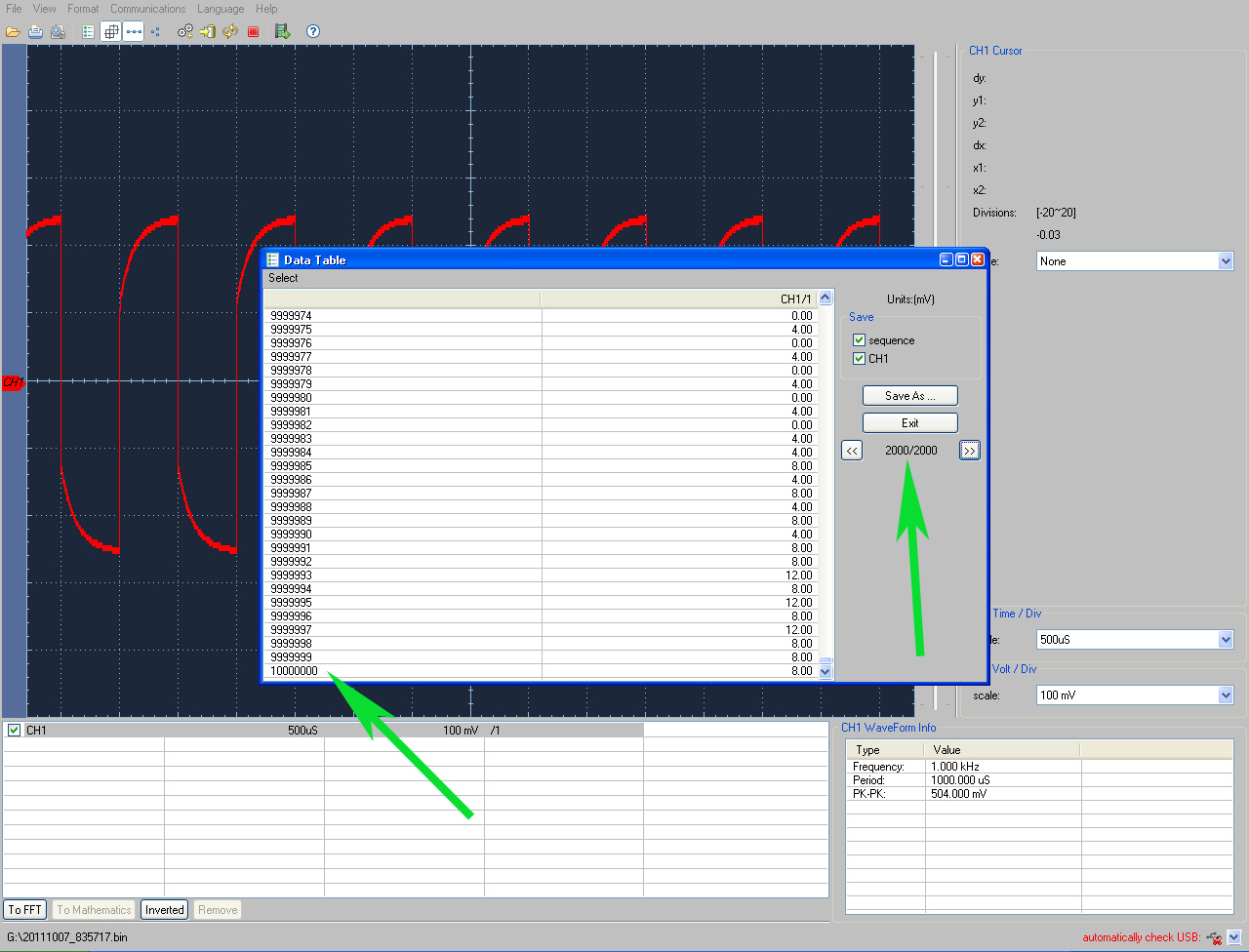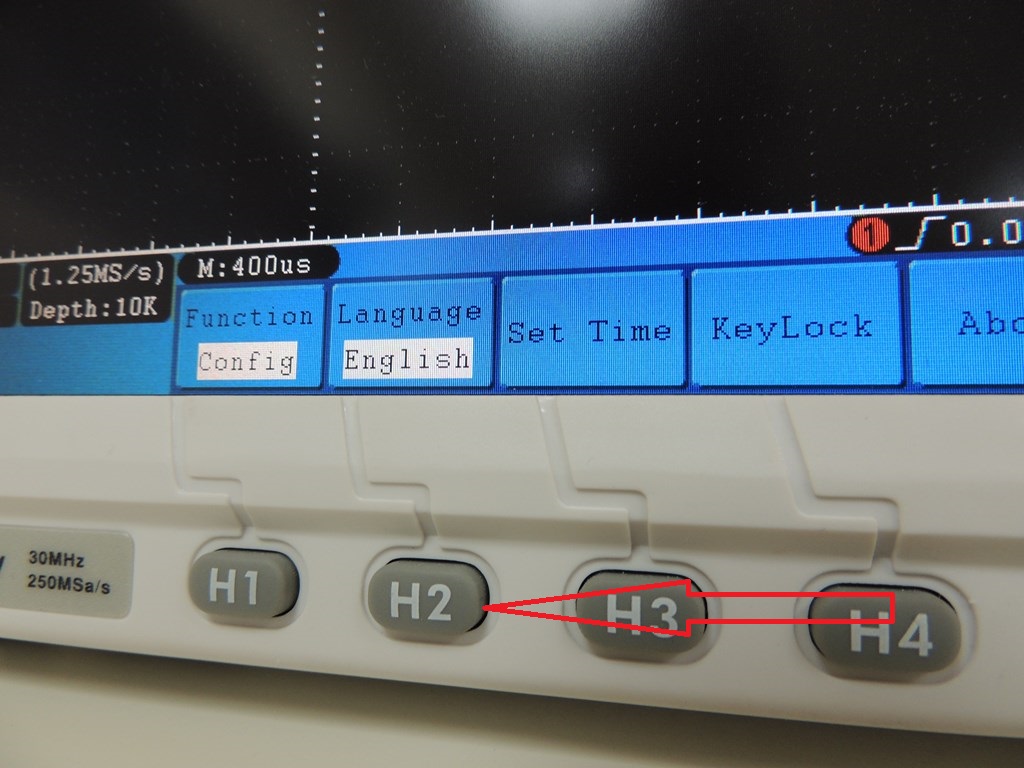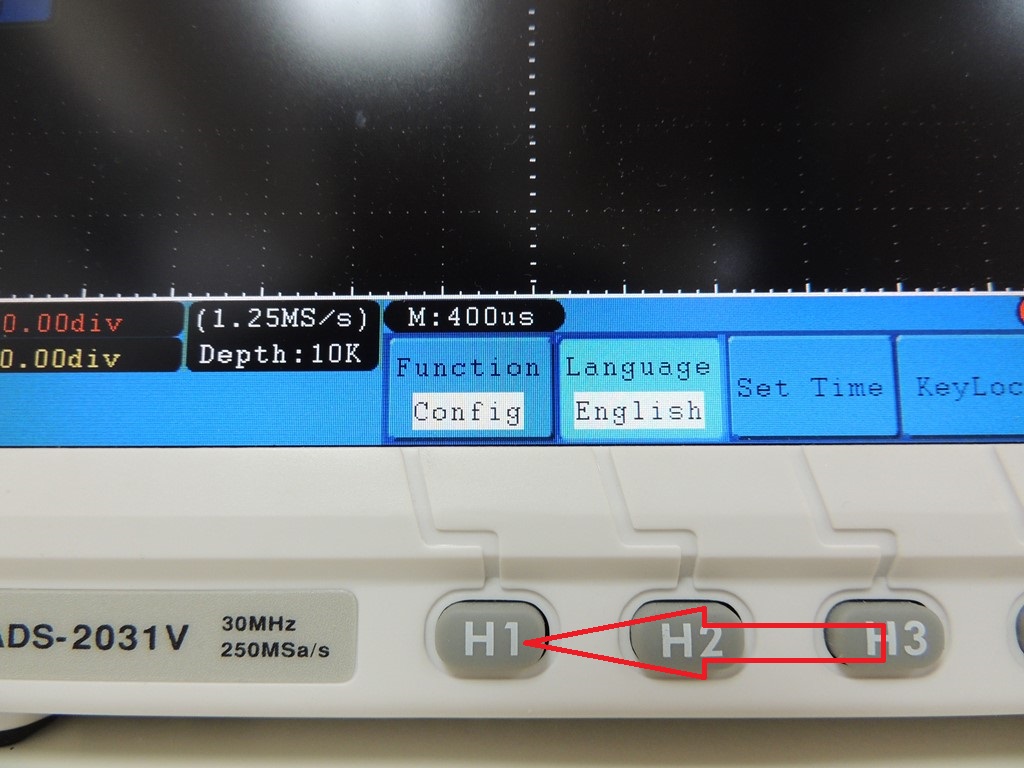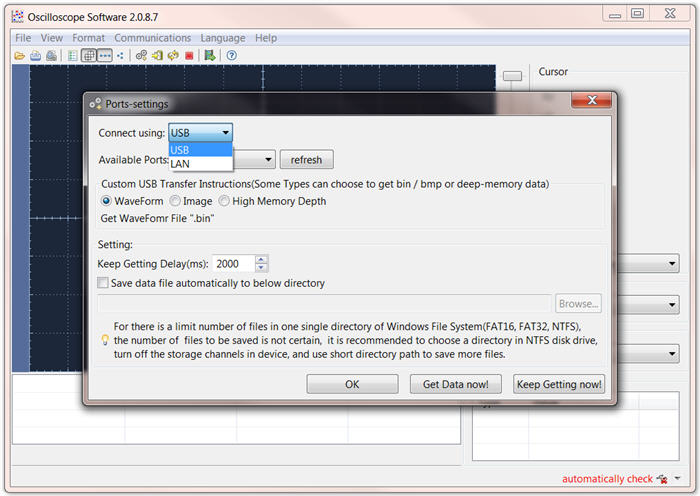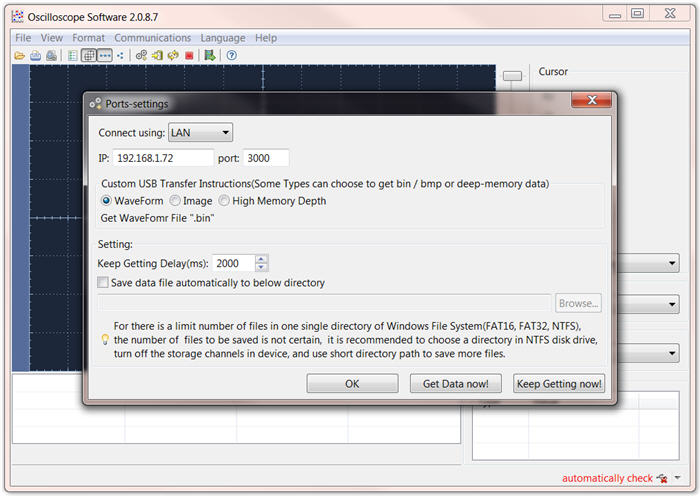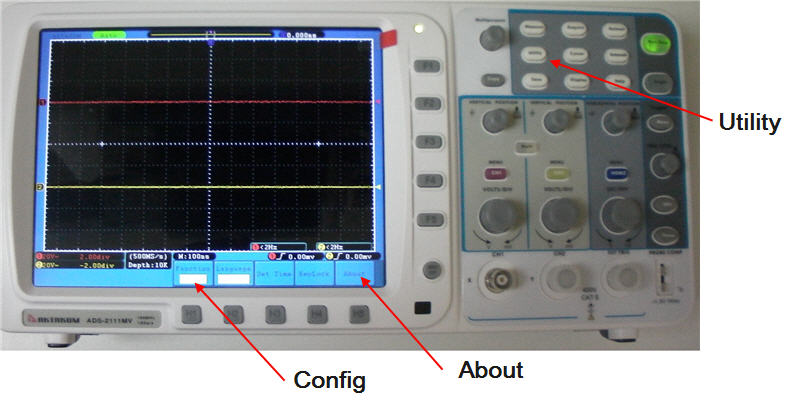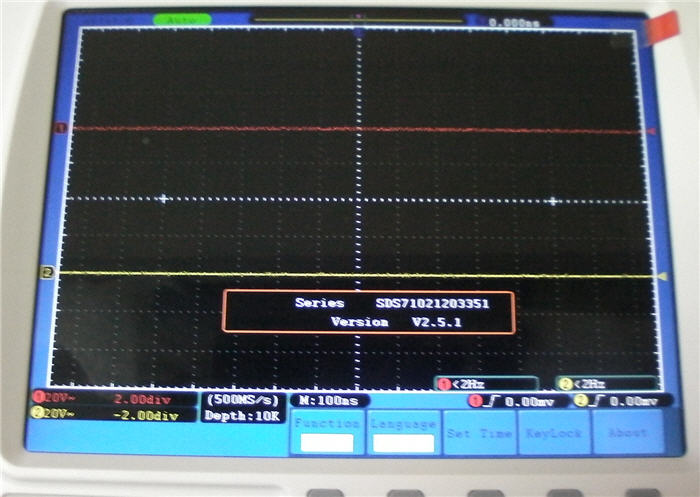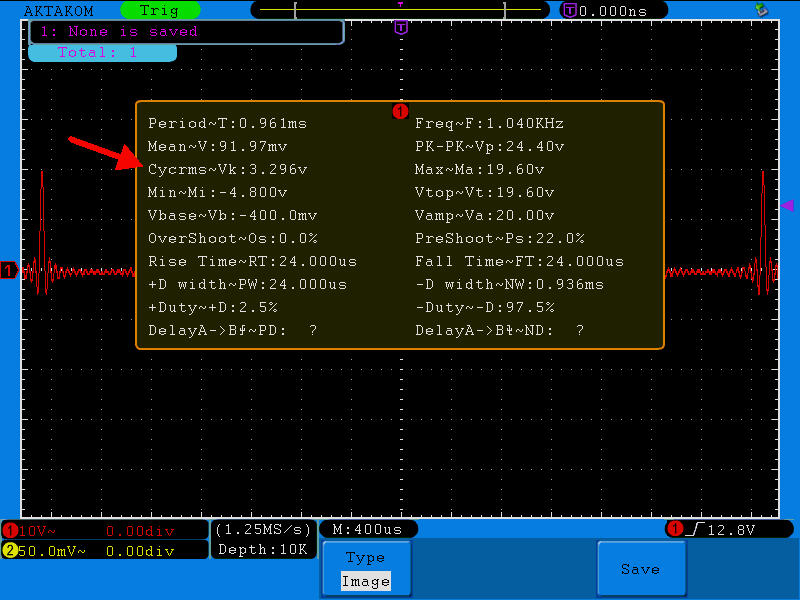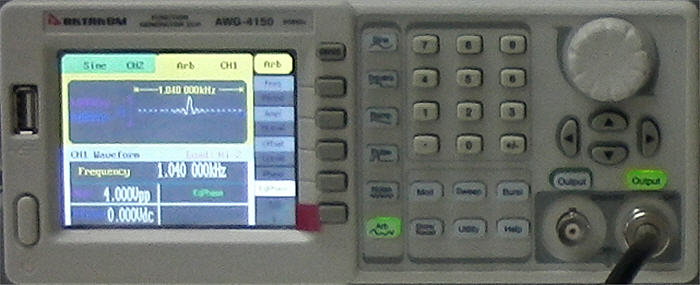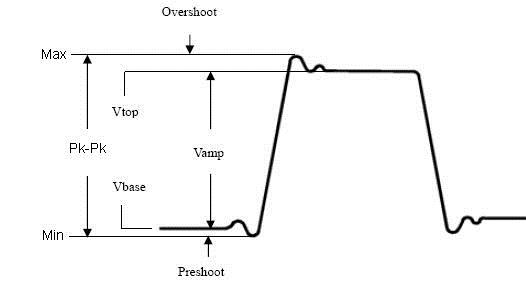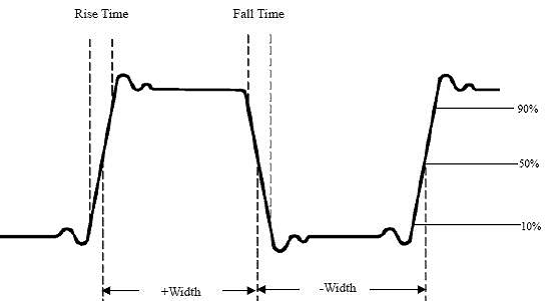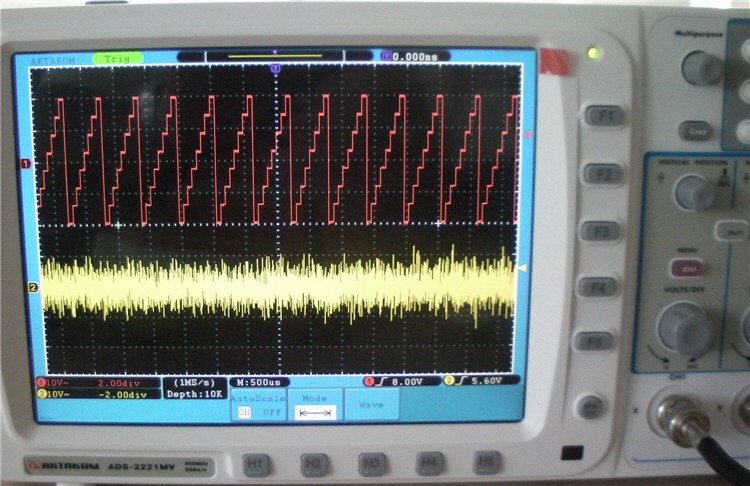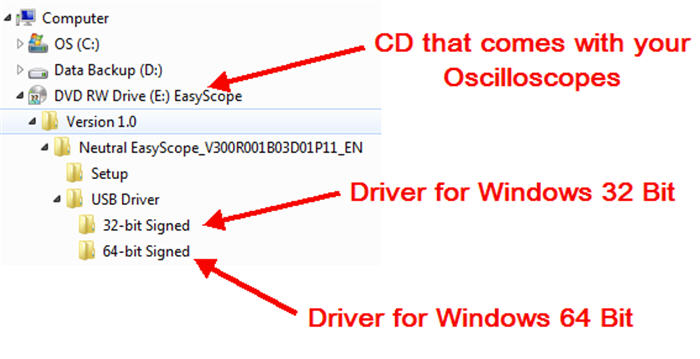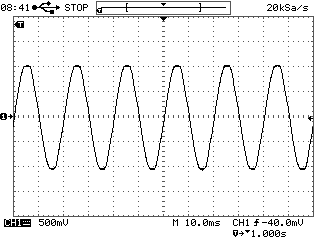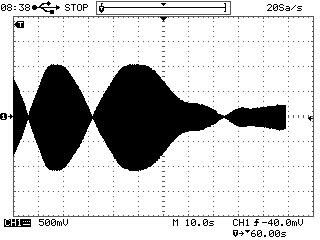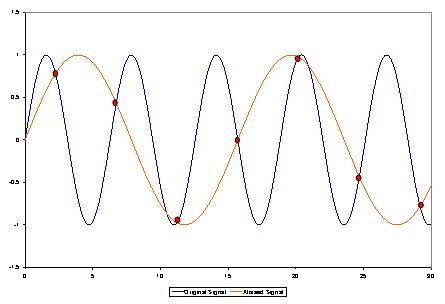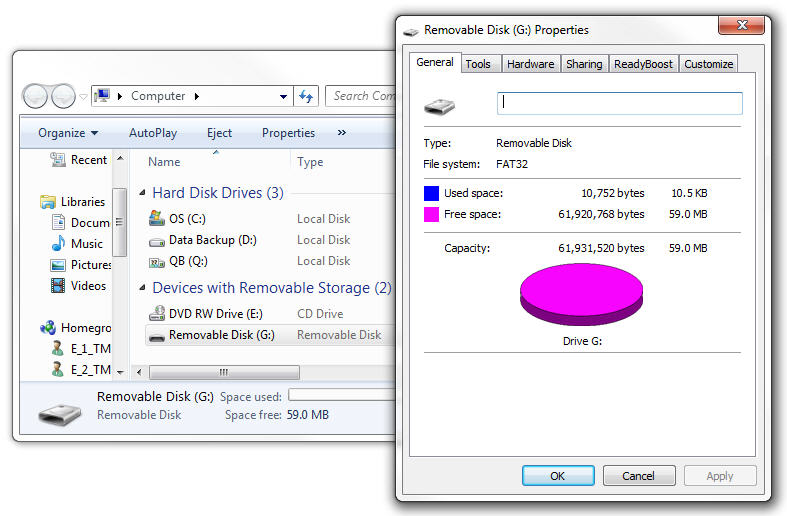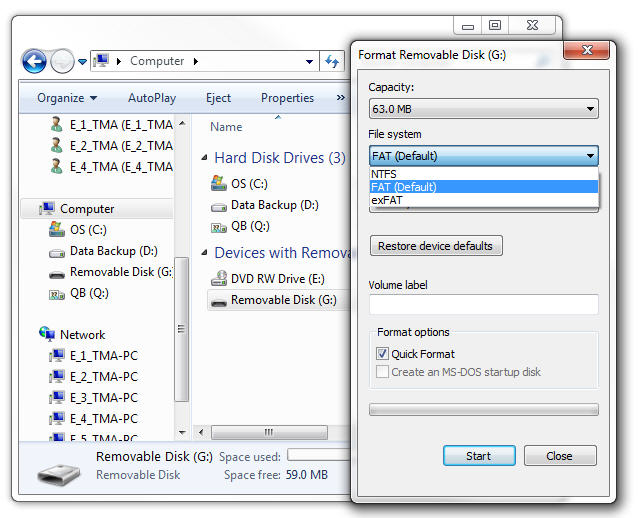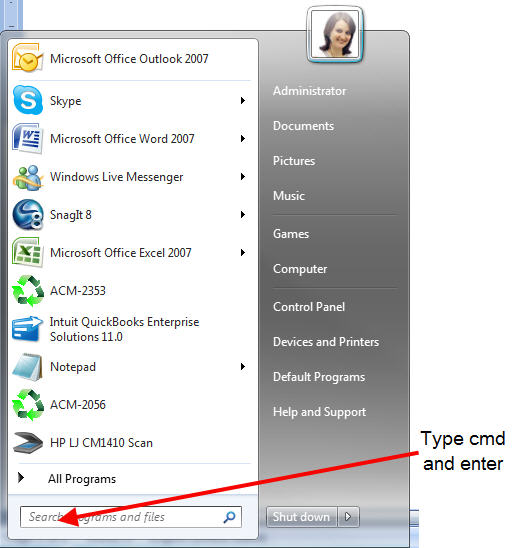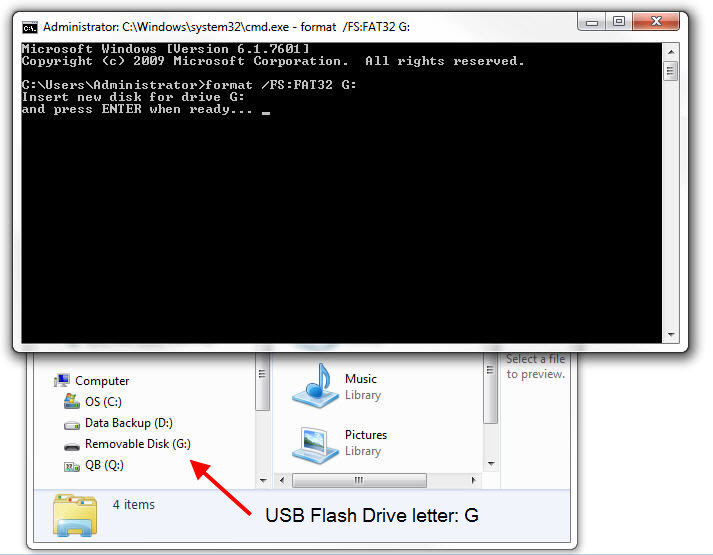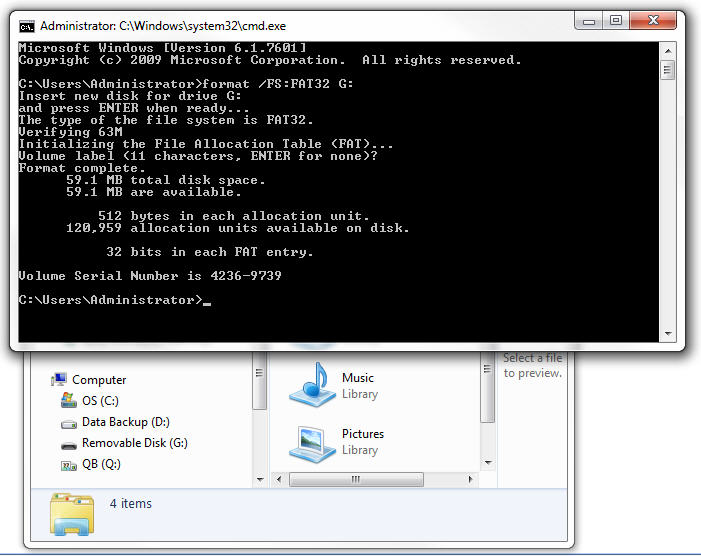Variant 1.
The memory depth can be easily checked in the special area of the device screen.
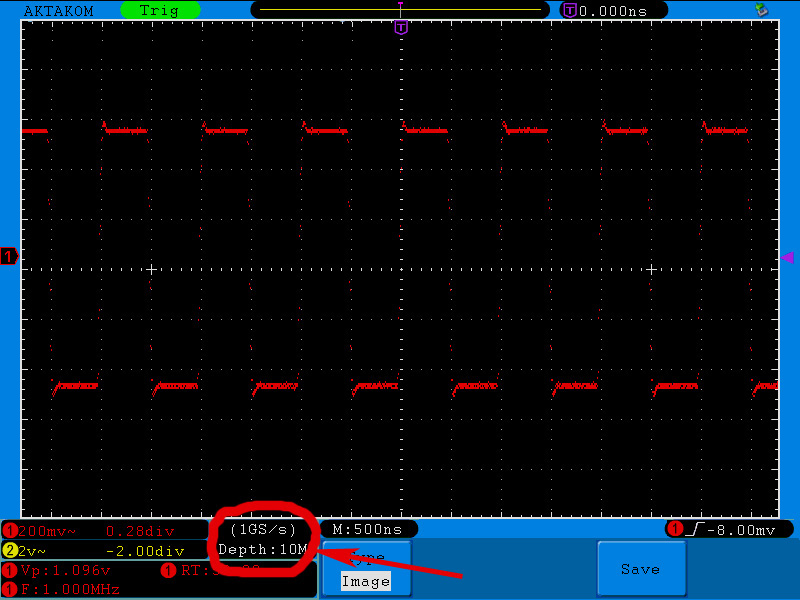
Variant 2.
You may calculate the memory depth automatically.
1. Apply 1 MHz square signal from the generator to the oscilloscope
2. Press “Auto” button of the oscilloscope to get the stable image.
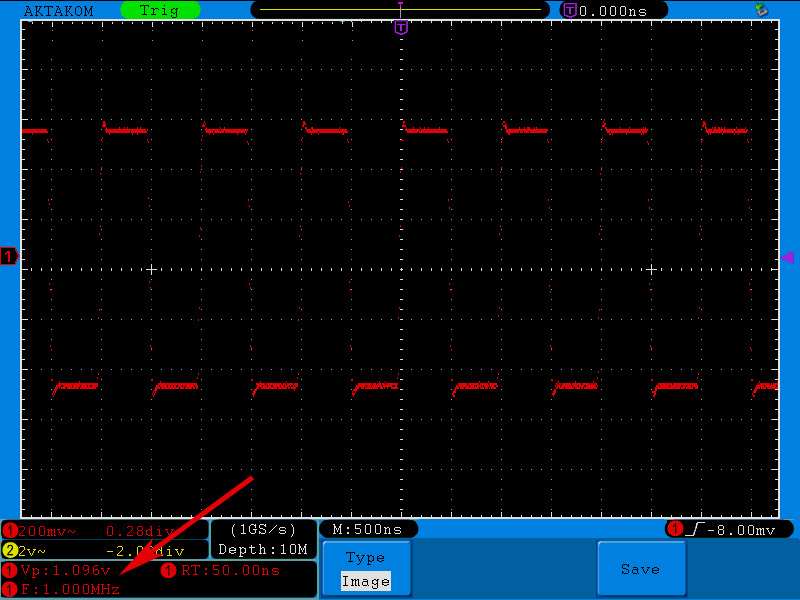
Here and further on it’s better to operate in the mode of dots signal mapping.
3. Press ACQUIRE button to open the recording main menu. Then press H2 functional button to enter the mode of the memory depth specification and then press F5 to specify the memory depth of 10 Mpts.
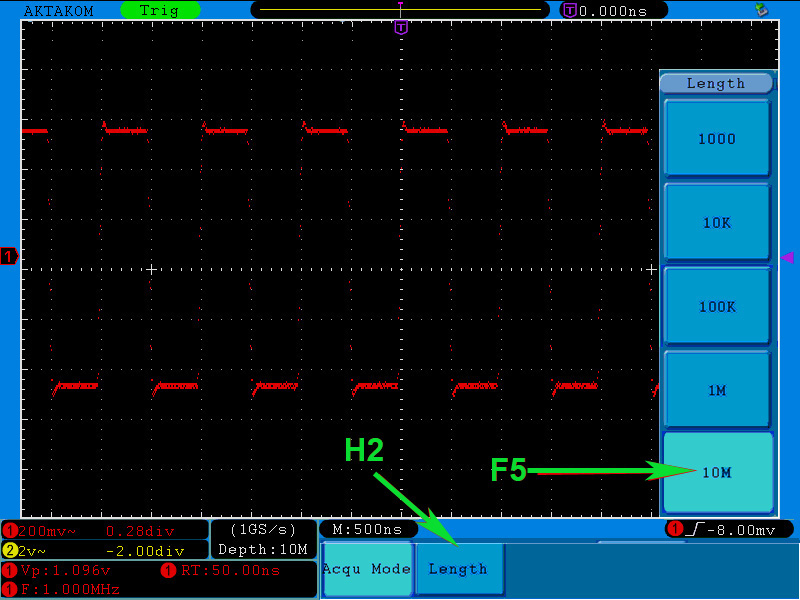
4. Stop the signal recording. Therefore press Run/Stop button of the oscilloscope.
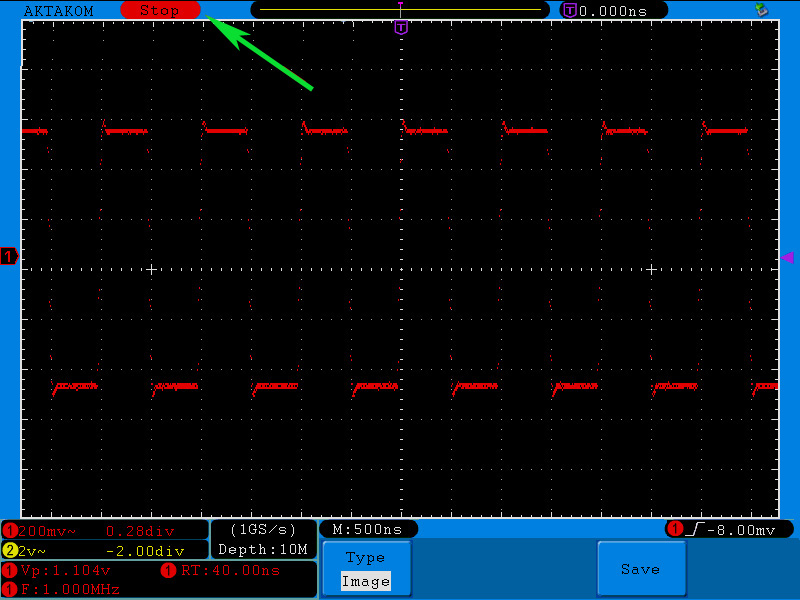
5. Zoom in the oscillogram to see the distance between the points.
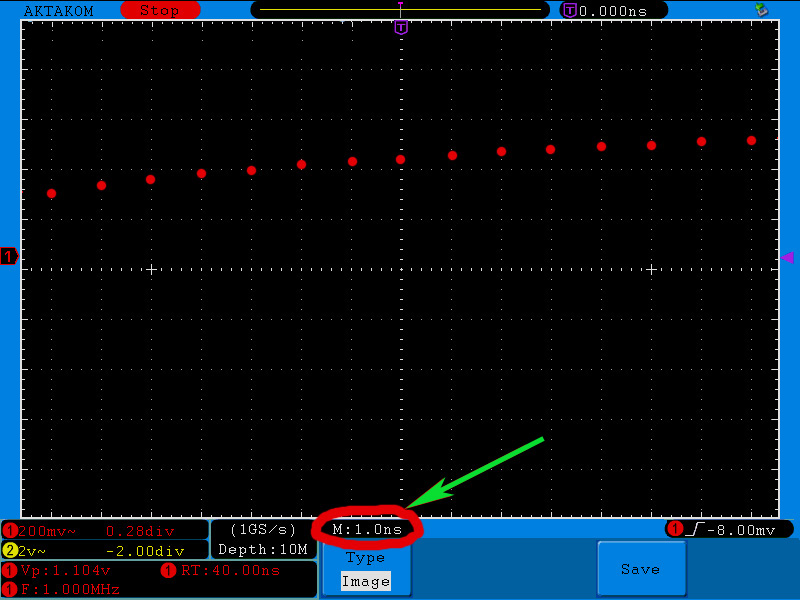
In the image you may see that the distance between the points corresponds to 1 division. With 1 ns/div sweep the points are located in 1 ns.
6. Afterwards set the sweep to see the whole captured signal on the display. In our case the best sweep for the whole captured signal display is 5 ms/div.
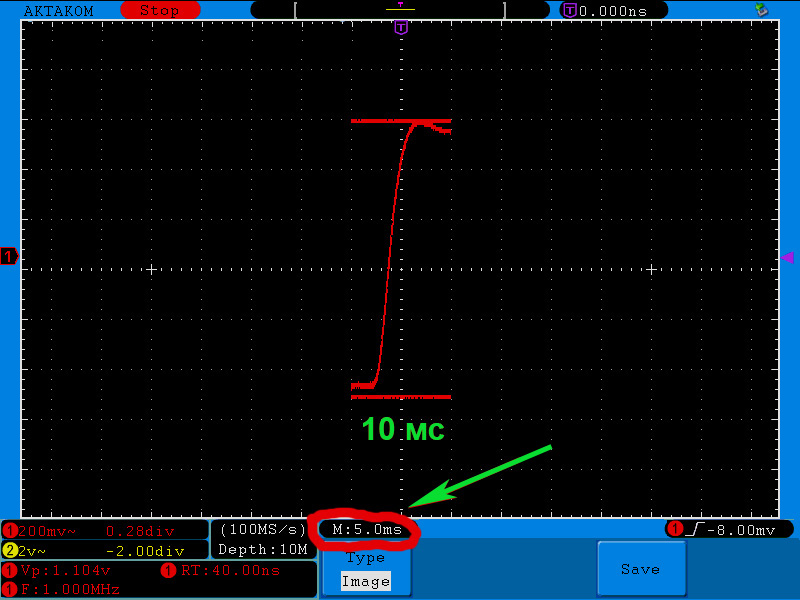
In this case the captured signal takes 2 divisions meaning that its length is 10 ms.
7. Now you may calculate the quantity of points which can fit in the recorded signal. Therefore divide the recorded signal length of 10 ms by the distance between the points – 1 ns.
Namely: 10 ms/1 ns = 10 Mpts.
Thus you may see that the specified maximum memory depth of AWG series AKTAKOM oscilloscopes is correct – 10 Mpts.
Variant 3.
Memory depth calculation basing on the software.
1. Apply a signal to CHA oscilloscope input. You will see the image just like in the picture below:
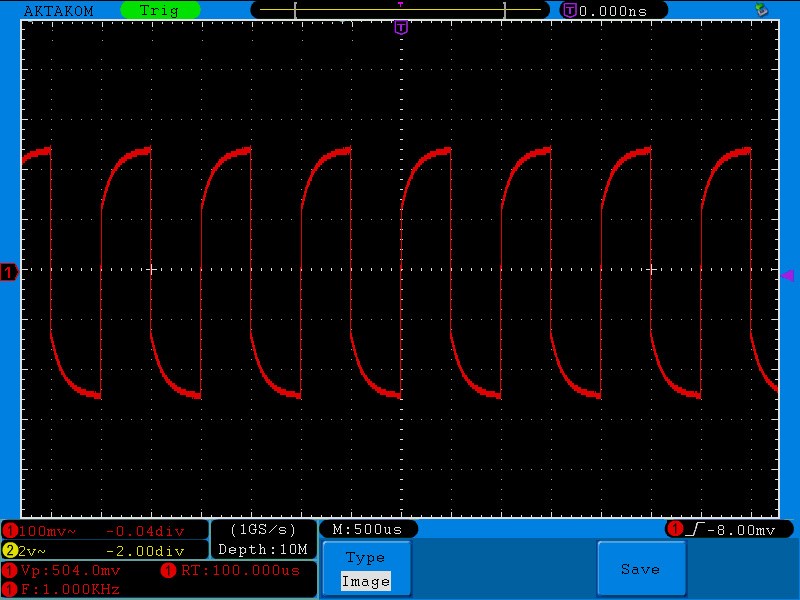
2. Connect a storage device to the USB-port. Save the data on this storage device. Therefore press COPY button. The saving process can take several seconds.
All further data proceeding will be on your PC.
3. In the PC program for the saved data proceeding open “File” tab and then item “Open”. Select the saved file and confirm pressing “Open” key.
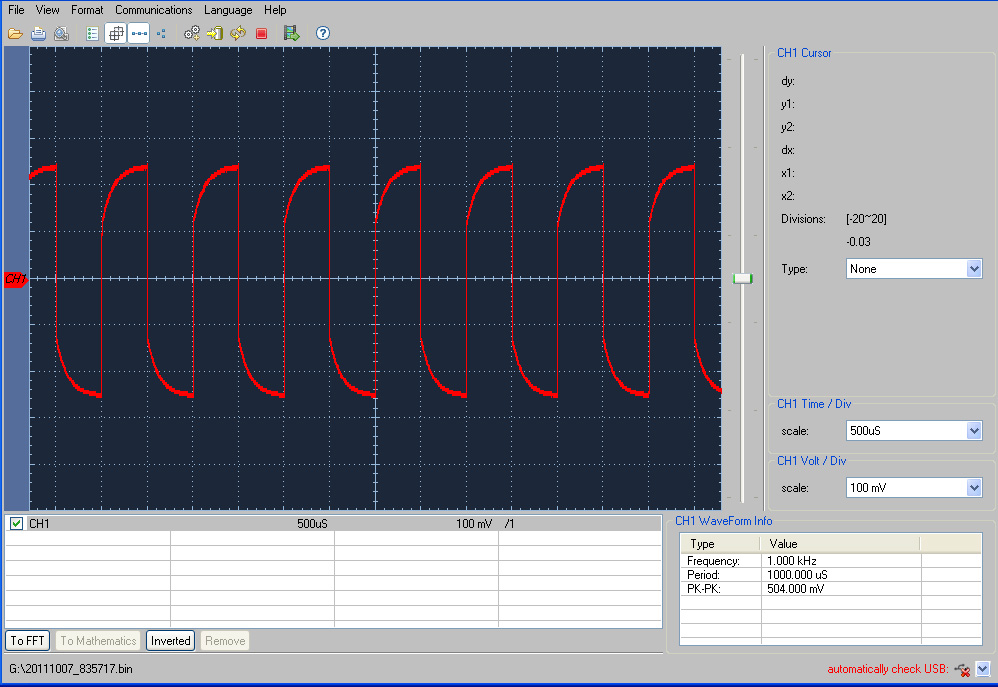
4. Since the aim of this task is to confirm the possibility to save a signal with memory depth of 10 Mpts on the oscilloscope it means that signal data table will be much more convenient comparing to the graphics form. To show the signal as a data table click Data Table icon.
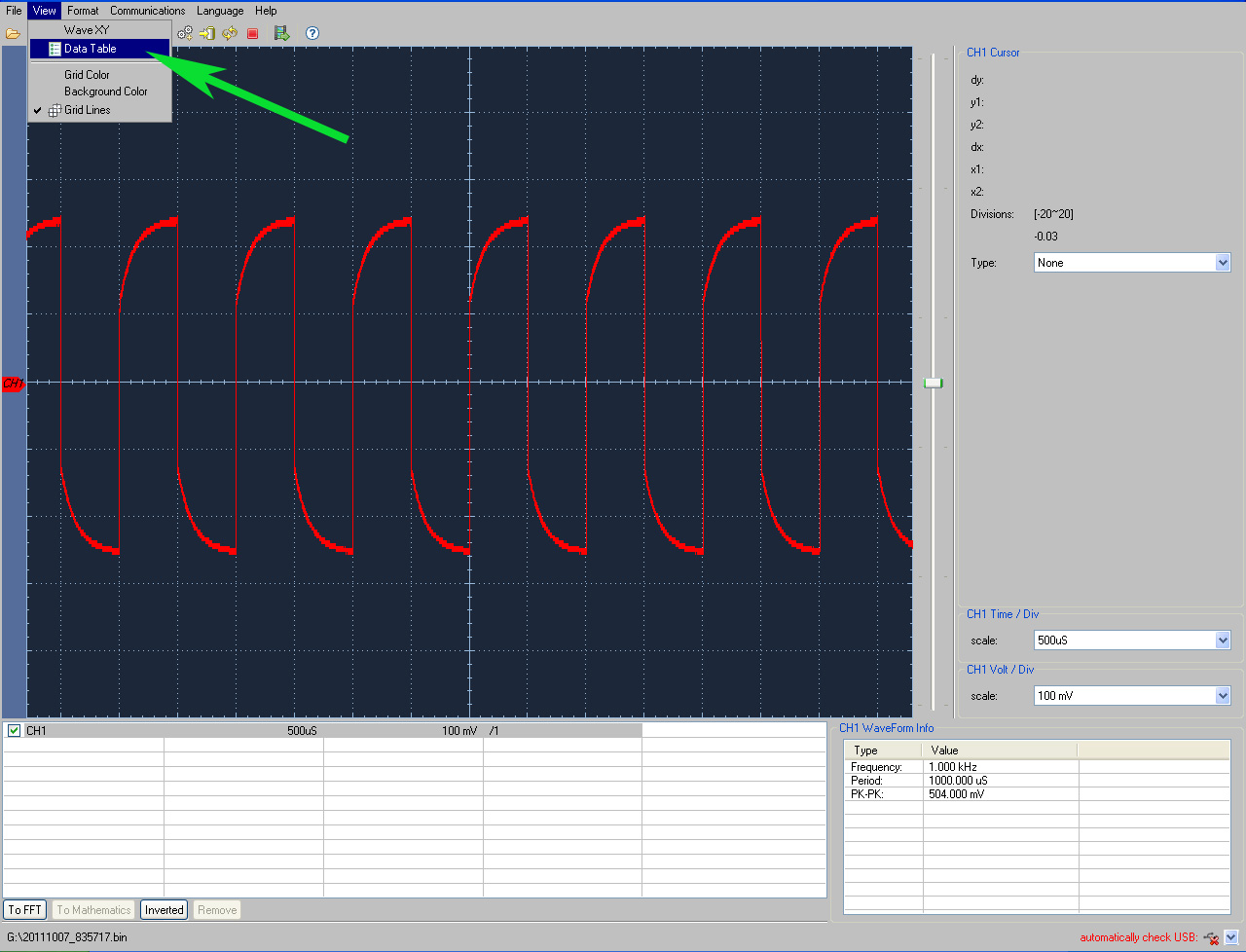
5. You will see the oscilloscope data in a table form (pages from 1 up to 2000).
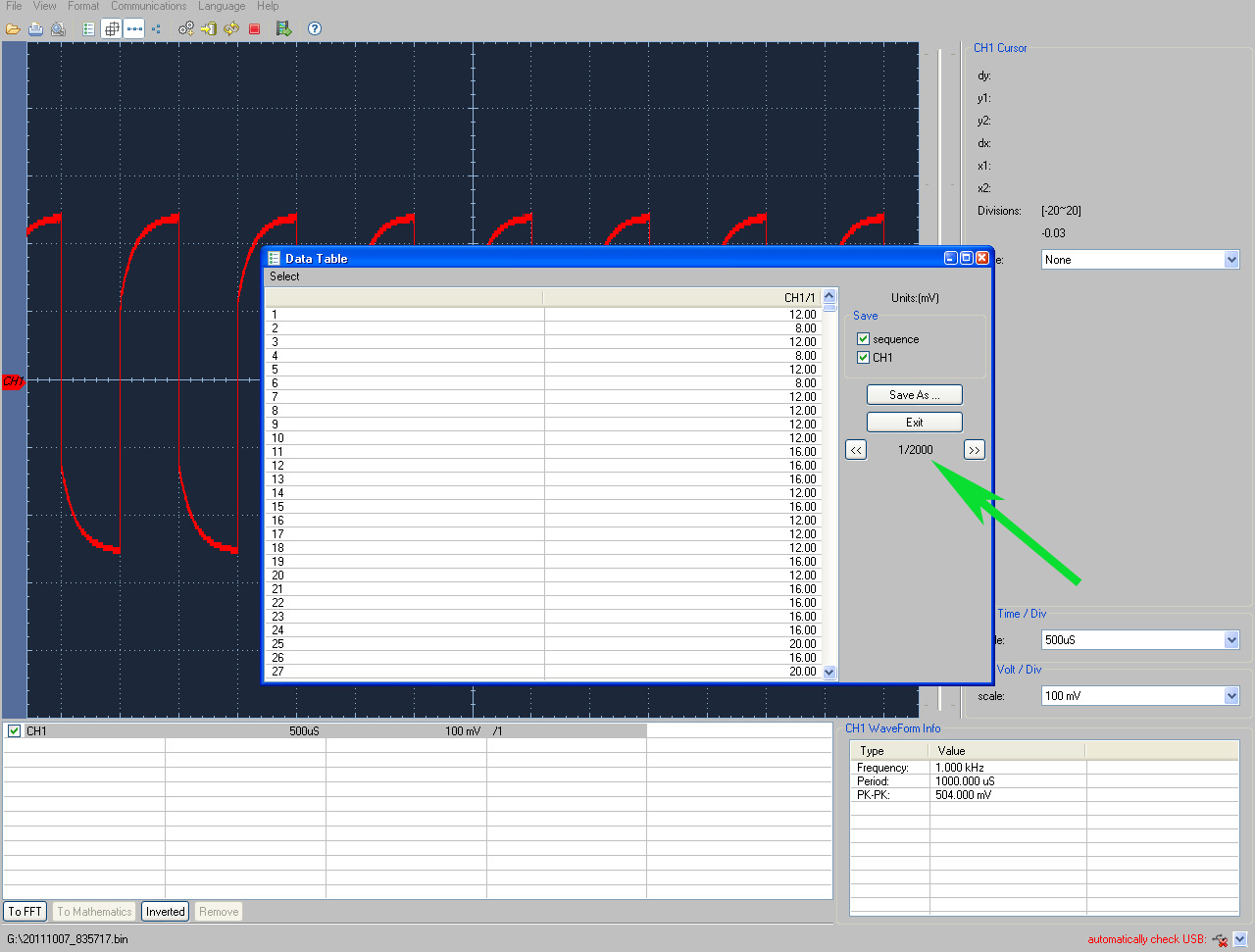
6. By scrolling the pages up to the last one (with number 2000) you may make sure that the maximum memory depth achieves 10 Mpts/ch.