Aktakom Power Manager Express 3 software allows users to remotely control their power supply via PC. It features Measure, Set Up and Initialization functions, as well as, automatic switching off of the outputs of the device at the end of the program. The program follows basic configurations and some features of operation as the device control panel.
Software Specification
|
Connection, communication
|
USB
|
|
Load voltage indication
|
Yes
|
|
Load current indication
|
Yes
|
|
Load power indication
|
No
|
|
Indication of operation under load
|
No
|
|
Operating mode indication
|
V C / C C
|
|
Digital input of voltage and current values
|
Yes
|
|
Regulator for entering voltage and current values
|
Horizontal - Sliding
|
|
Output on/off button
|
Yes
|
|
Preset fixed voltage values
|
Yes
|
|
Preset fixed current values
|
Yes
|
|
Voice guide
|
Yes (On / Off), Eng
|
|
Activate remote control mode
|
Any first command sent from a PC to a power supply using USB
|
|
Switch to manual control mode
|
Turn the power supply off and on
|
|
Displaying the history of load voltage and current values
|
No
|
|
Work according to a given schedule of current and voltage values
|
No
|
|
Saving and importing current and voltage schedules
|
No
|
|
Current time clock
|
On / Off
|
|
Button names
|
On / Off
|
|
Help
|
Yes
|
|
Language support
|
EN, ES
|
|
News
|
On / Off
|
Note: Any first command sent from a PC to a power supply using USB switches power supply to remote control mode. To switch power supply back to manual control mode please turn the power supply off and on.
The software is multifunctional and interactive, its pre-set function allows for faster set up and flawless changes. Besides functionality the software has "News" button shows or hides Aktakom news feed. "Info" button displays the information about the program and connected device, and of cause the "Help" button for those who are stuck and need a little help. "Voice" button selects a Windows voice guide that will announce application events to you. Select the "No voice" option to disable the voice guide.
Standard package
The software in the standard package of the device has no physical media (CD) and can be downloaded at www.tmatlantic.com after the purchasing and registering the equipment with a serial number. This software is not free however its cost is included into device value.
APS-7205 Remote Control via PC
Minimum computer requirements: Computer used for the device work should meet the following minimal requirements: - USB-port; - Installed Windows 7 or higher operating systems.
To connect the device it’s necessary to:
Press [SHIFT][COMM] into the interface of communication setting and use knob to switch to the corresponding parameters, which are to be revised and setting. Set ADDR: 001, BAUD: 19200, DATA: 8.
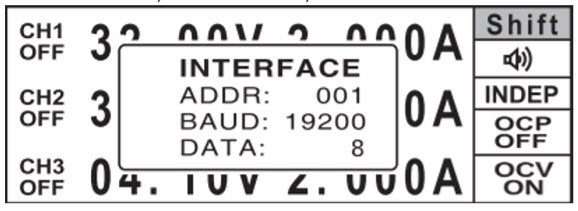
Fig.1 Communication Interface
Connect the device to the PC USB-port by “A-B” type cable subject to the connection with the USB-port.
Software installation
Download the software.
After the installation process is completed there will be a program group created with shortcuts for the program and for its Help. You may start them using “Start” menu. Before using the device it’s necessary to install a USB interface driver. All necessary files will be put into the program working folder, System subfolder, at the software installation.
FTDI USB Driver (Virtual COM Port)
The virtual COM port driver is installed automatically when you install the application, but you can also install it manually later.
All necessary files are located in the program working directory, for example: C:\Program Files\AKTAKOM\AKTAKOM Power Manager Express 3\Driver
INSTALLATION: Find and run CDM21228_Setup.exe
If you correctly installed the hardware and software components of the system, when you start the program, it will detect the operating device itself and inform you about the successful connection. Otherwise, the program will report that the device cannot be found and will work offline. This may be due to the fact that you have not connected the device to the computer port correctly or have not installed the necessary drivers, as described in the sections above.
How to use the program
After starting the application, the main window will open:
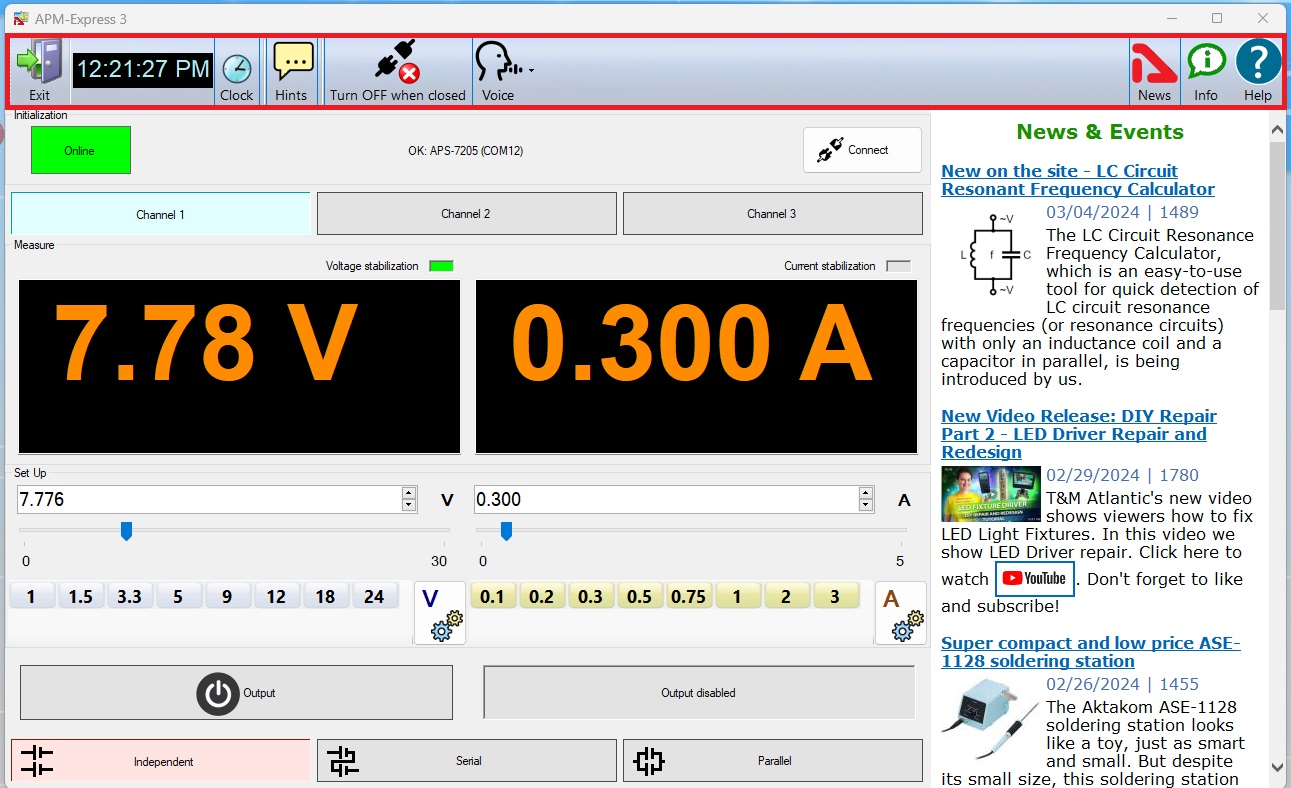
Fig.2 Aktakom Power Manager Express3 Main Window
Upper panel buttons of the main window:
"Exit" button terminates the program operation.
The button with a clock icon shows or hides the clock display on the keypad.
"Hints" button shows or hides the keys caption text.
Button "Turn OFF when closed" - enables/disables the mode of automatic switching off of the outputs of the device at the end of the program.
"News" button shows or hides Aktakom news feed.
"Info" button displays the information about the program and connected device.
"Help" button recalls this help file.
The Initialization box is used to connect the device to the program. If the device was already connected to the PC via USB when the program was started, the program will connect it automatically. If you connected the device later, click the Connect button. After successful connection of the device, the name and serial number of the device will be displayed in the initialization block. Otherwise, an error message will be displayed there.
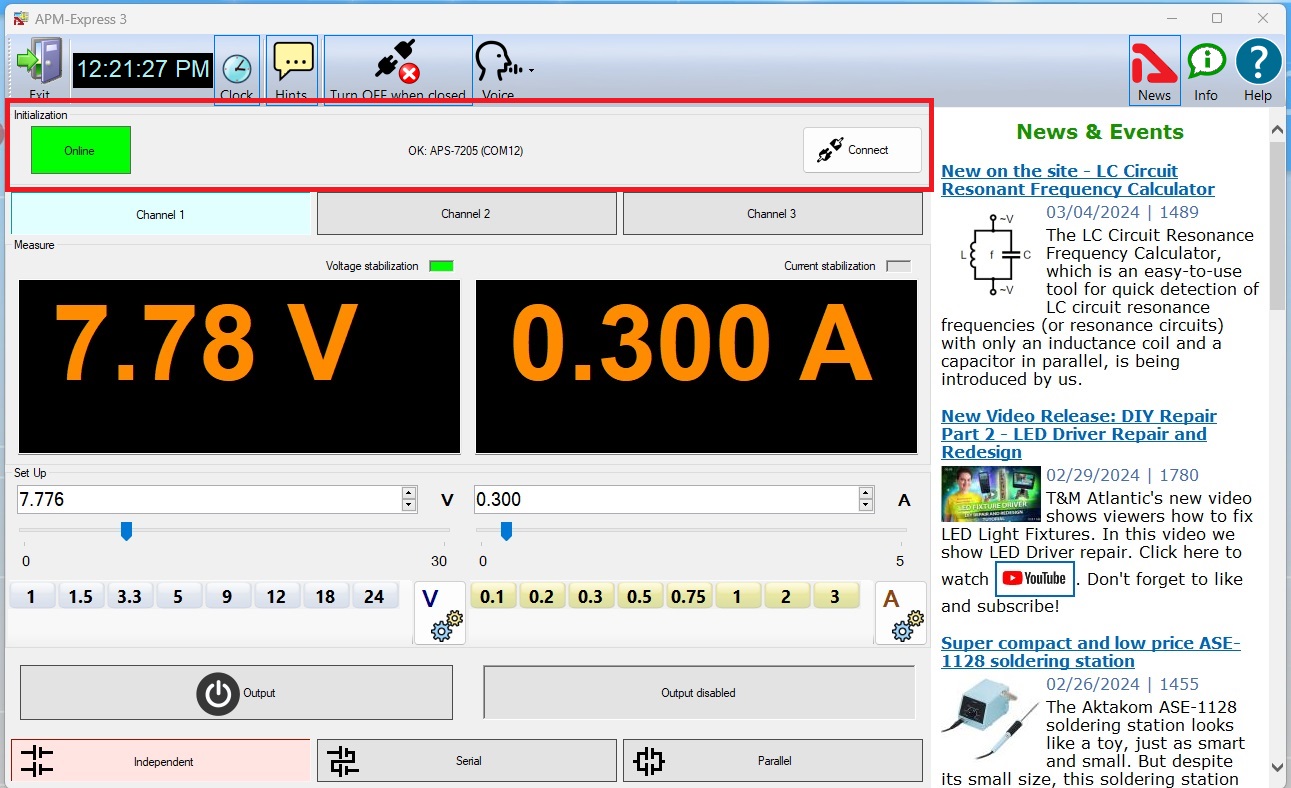
Fig.3 Aktakom Power Manager Express3 Initialization box
Use Channel buttons to select the channel to control and display.
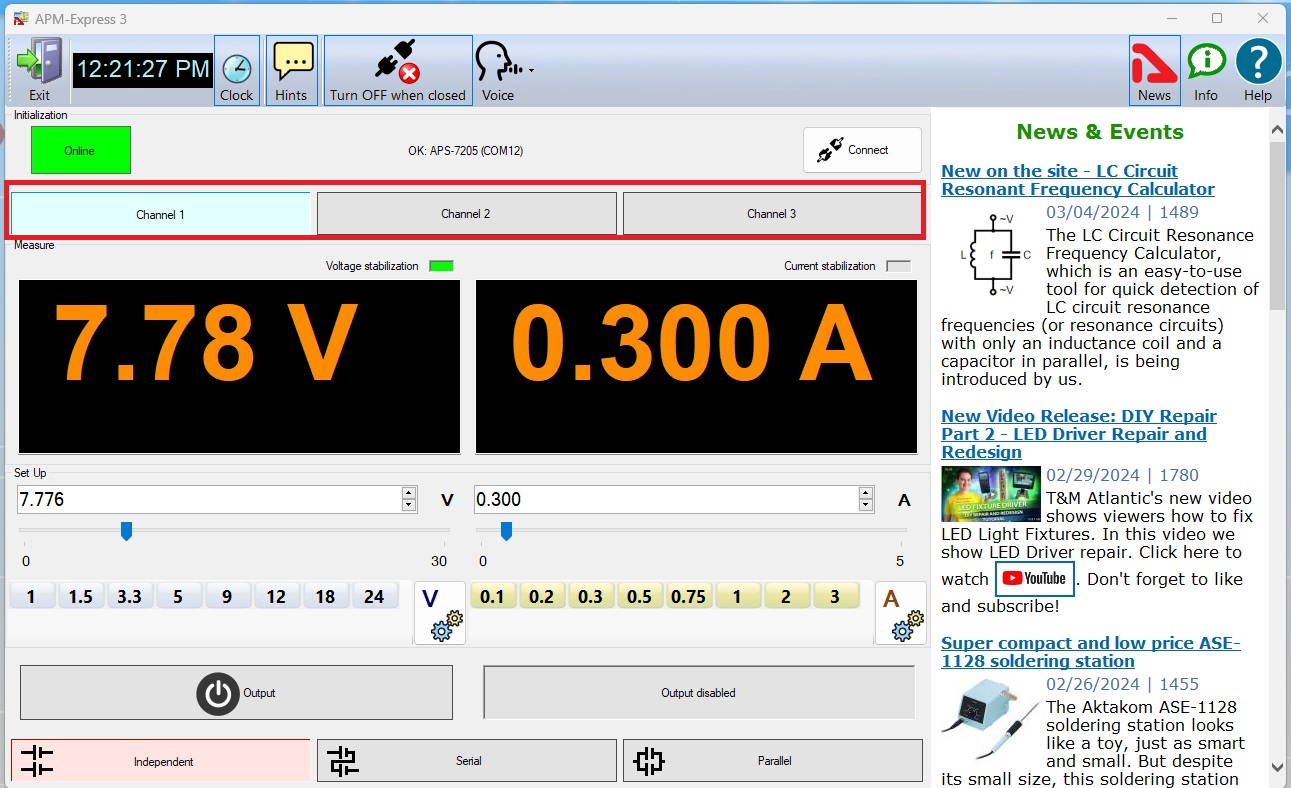
Fig.4 Aktakom Power Manager Express3 Channels
The Measure box shows the current state of the device - switching on outputs, output voltage and current, stabilization mode - by voltage or current.
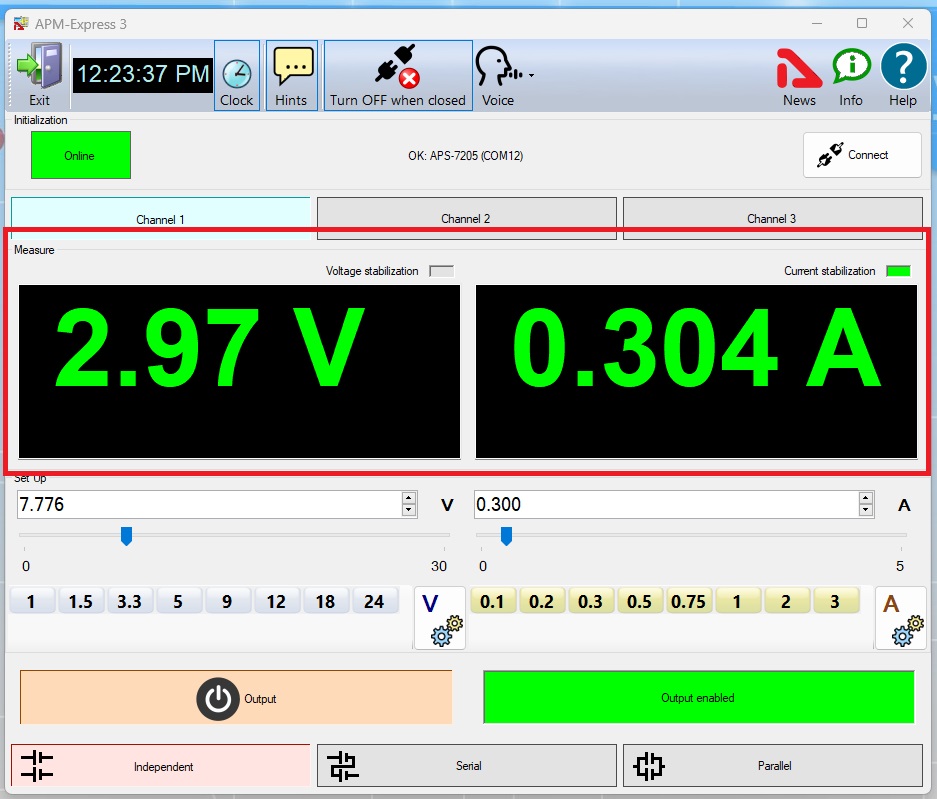
Fig.5 Aktakom Power Manager Express3 Measure
The Set Up box allows you to control the parameters of the device. Panels with shortcut buttons are configured using the dialog Pre-set settings.
Button Output - turns on / off the outputs of the device.
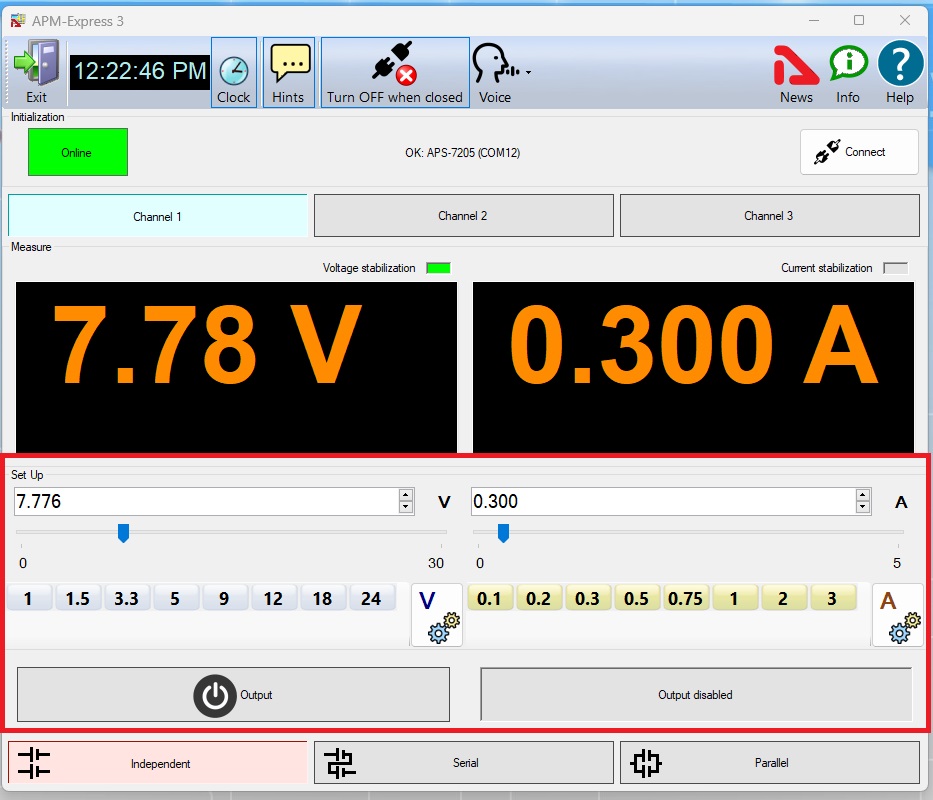
Fig.6 Aktakom Power Manager Express3 Set Up/Output
Use the Independent/Serial/Parallel buttons to select the output operation mode.
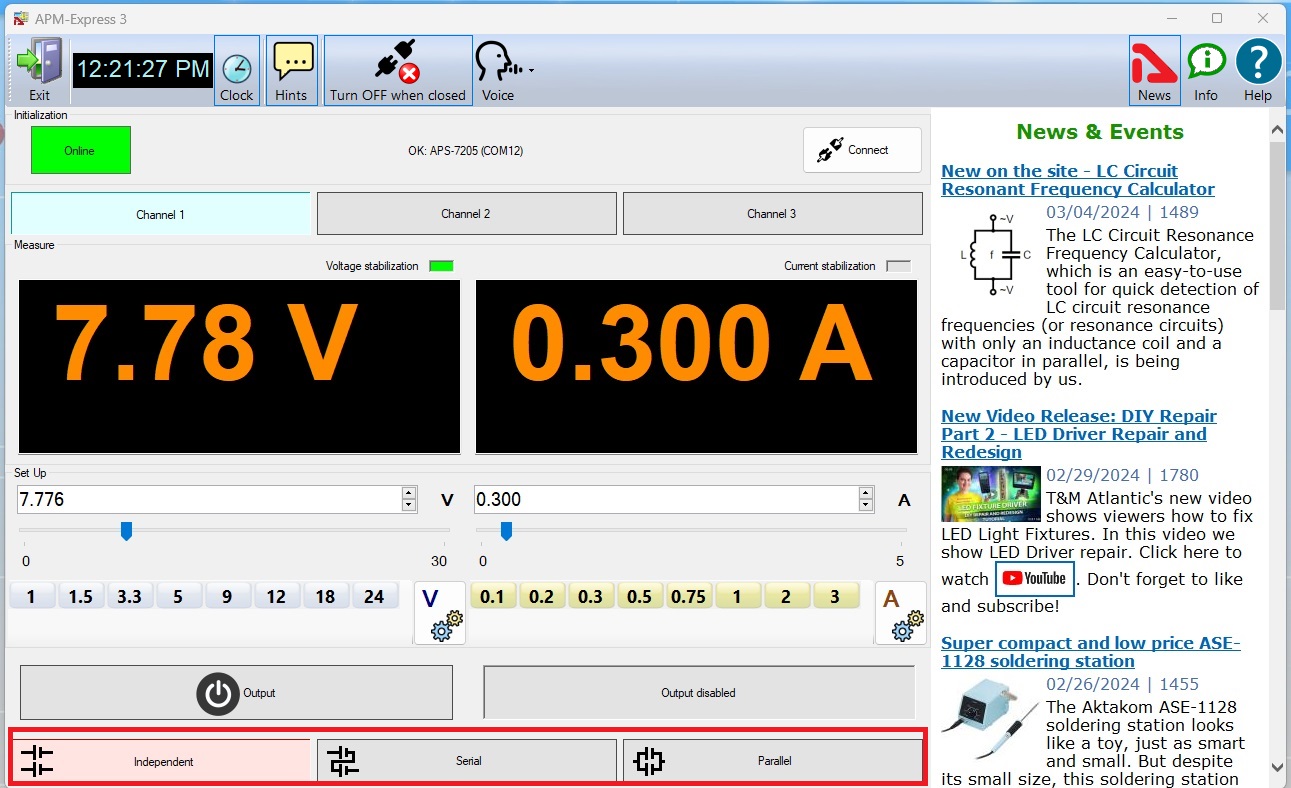
Fig.7 Aktakom Power Manager Express3 Independent/Serial/Parallel
Presets list edit
The appearance of the dialog box in the picture below.
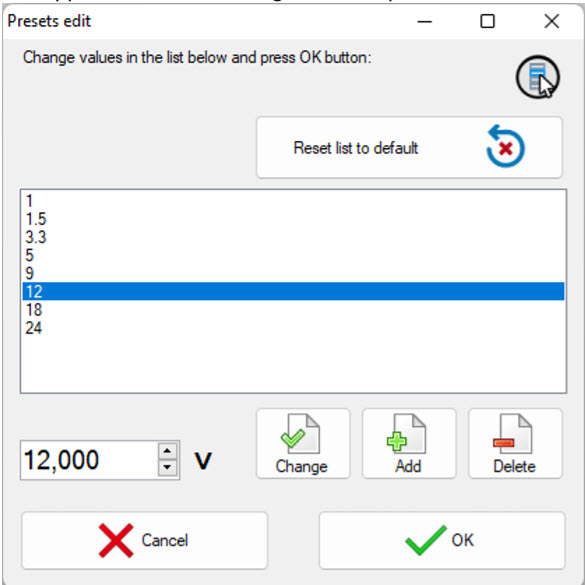
Fig.8 Aktakom Power Manager Express3 PreSet
The list of presets (shortcut buttons) is a list of Voltage or Current values, which can be set on the device “with one touch". In dialogue editing presets in addition to the list itself, the program displays the following buttons:
- Reset list to default - return the contents of the list to default values.
- Change - replace the selected line of the list with the entered value.
- Add - add a new value to the list.
- Delete - remove the current line from the list.
- Cancel - close the dialog without saving changes.
- OK - save changes and close the dialog.
Aktakom Power Manager Express 3 software permite a los usuarios controlar remotamente su suministro de energía a través de una PC. Cuenta con funciones de Medición, Configuración e Inicialización, así como apagado automático de las salidas del dispositivo al final del programa. El programa sigue configuraciones básicas y algunas características de operación como el panel de control del dispositivo.
Standard package
El software incluido en el paquete estándar del dispositivo no tiene soporte físico (CD) y se puede descargar en www.tmatlantic.com después de la compra y registro del equipo con un número de serie. Este software no es gratuito, sin embargo, su costo está incluido en el valor del dispositivo.
RESERVADOS TODOS LOS DERECHOS. El software AKTAKOM™ está protegido por leyes y tratados internacionales y federales sobre derechos de autor. Se prohíbe cualquier copia, reimpresión o uso no autorizado de este material. Ninguna parte de este software puede ser reproducida o transmitida de ninguna forma o por ningún medio, electrónico o mecánico, incluyendo fotocopias, grabaciones o por cualquier sistema de almacenamiento y recuperación de información sin el permiso expreso por escrito del autor / editor.
Windows, el logotipo de Windows son marcas comerciales registradas o marcas comerciales de Microsoft Corporation en los Estados Unidos y / o en otros países.









