This software program facilitates data transfer from an Oscilloscope to a connected PC.
This software can be used to graph transferred data, display data in real time, analyze data, and print data.
The Menu includes six (6) sub-menu items: FILE, VIEW, FORMAT, COMMUNICATION, LANGUAGE, and HELP.
The Tool Bar has the following function buttons:
1. OPEN: Open a waveform file with the extension *.bin
2. PRINT: Print waveform image or data file
3. PRINT PREVIEW: Preview the waveform before printing
4. DATA TABLE: Display a data list representing a selected waveform
5. GRID LINES: View or Hide the display grid lines
6. DATA LINE: Waveform data points are connected by a line
7. DATA POINTS: Waveform points appear as separate and discrete steps
8. PORT SETTINGS: PC Interface communication settings
9. GET DATA: Open dialogue box for transferring waveform image from the meter to a PC
10. CONTINUOUS DATA DOWNLOADING: Continuously transfer data from the meter to a PC until the user selects STOP
11. STOP: Cancel the Auto Upload mode
12. AUTO PLAYER: Play back a previously recorded data file (*.bin files only)
13. HELP: Access the HELP Utility
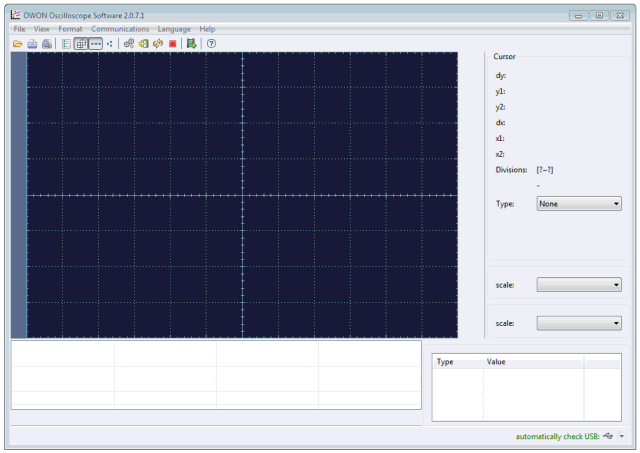
DS-Wave Silent Installer Instructions
Software installation in the Windows environment is performed from self-extracting archives, using two file formats: .exe and .msi. Different systems for creating installers use different formats. The .msi format is used by the Windows Installer Service and optionally by InstallShield. All other tools create archives in the .exe format.
To initiate a silent installation mode additional parameters are used, which can be applied either in the command line or in a batch file (.cmd or .bat).
Examples:
setup.msi /qn
setup.exe /s
This installer is designed for simple and silent installation of the DS-Wave program.
Using the installer is especially convenient if you need to install the program on a large number of computers at once (for example, in a classroom or college).
When using the installer, you need to follow the following instructions:
1. Download the program archive file from the site.
2. Unzip the archive file into a folder (Fig. 1).
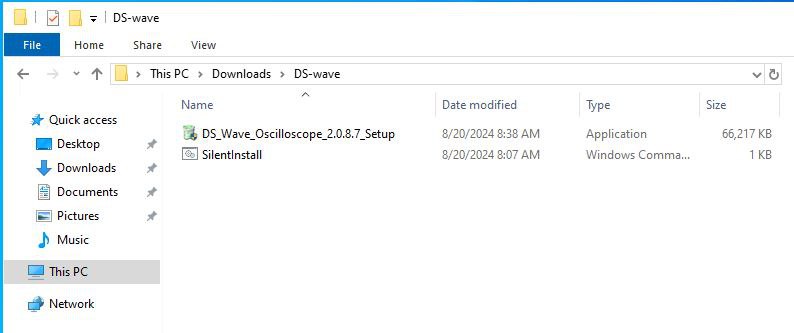
Fig.1
3. Run the silentInstall.cmd file (Fig. 2) from the folder for batch installation (without installer prompts).
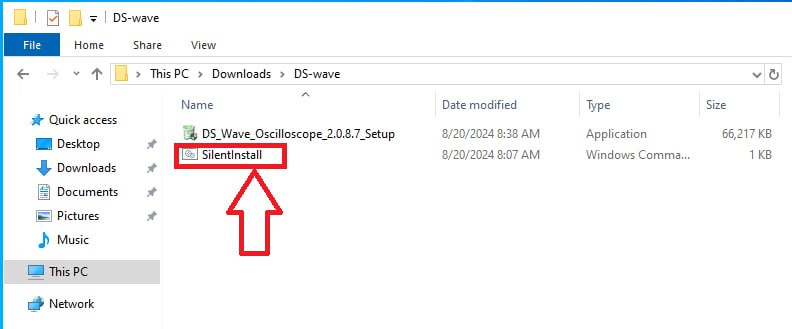
Fig.2









